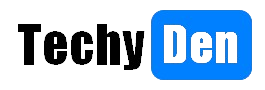In our digitally-driven age, laptops have become indispensable work, study, and entertainment tools. However, the escalating cyber threat landscape poses significant risks to these portable devices. Malware, viruses, and sophisticated hacking attempts can compromise your data, privacy, and digital security.
Fortunately, by implementing robust protective measures, you can fortify your laptop’s defences against these malicious attacks. This comprehensive guide will equip you with actionable strategies to bolster your cybersecurity. It will ensure the safety of your valuable information.
How To Protect Your Laptop from Malware & Cyber Attacks?
1. Install and Update Antivirus Software
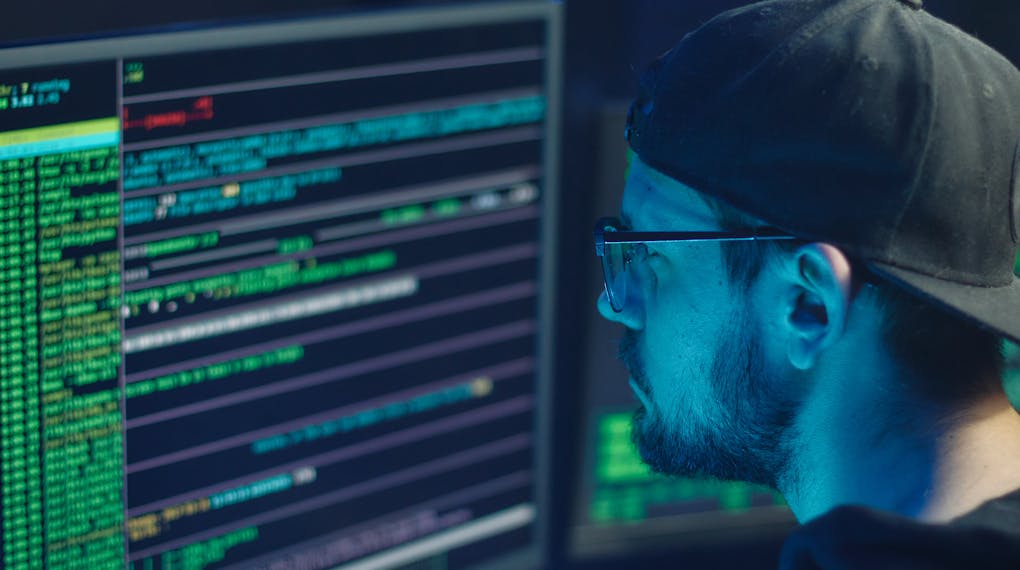
Installing reputable antivirus software is one of the most fundamental steps in securing your laptop. This essential cyber armour scans your system for known malware signatures. It quarantines or removes any detected threats. It also monitors your device’s activities for suspicious behaviour. However, keeping your antivirus program up-to-date is crucial, as cybercriminals continually develop new malware strains to evade detection.
Many antivirus solutions offer automatic update features, ensuring your laptop remains protected against the latest threats. Additionally, consider enabling real-time protection and scheduled complete system scans to maintain comprehensive security coverage.
Antivirus Software Recommendations
Here are some reputable antivirus software options to consider:
- 360 Total Security
- Bitdefender Antivirus Plus
- Kaspersky Antivirus
- Norton AntiVirus Plus
- McAfee AntiVirus Plus
- ESET NOD32 Antivirus
Be sure to research and compare these antivirus solutions’ features, performance, and pricing. This will help you find the one that best suits your needs and budget.
2. Implement a Firewall

A firewall acts as a virtual gatekeeper, monitoring and controlling your laptop’s incoming and outgoing network traffic. A well-configured firewall can significantly reduce the risk of malware infiltration. It also prevents unauthorized data exfiltration by blocking unauthorized access attempts and suspicious connections.
Most modern operating systems have built-in firewall functionality, which should be enabled and properly configured. However, consider investing in a dedicated third-party firewall solution for enhanced security. These solutions often offer advanced features and provide granular control over network traffic.
Configuring Your Firewall
To ensure optimal protection, follow these steps to configure your firewall:
- Enable the firewall in your operating system’s security settings.
- Configure the firewall to block all incoming connections by default. Selectively allow trusted programs and services to communicate through the firewall.
- Set up firewall rules to restrict outbound connections from untrusted or suspicious applications.
- Regularly review and update your firewall rules to accommodate new software installations or changes in your network environment.
3. Keep Your Software Updated
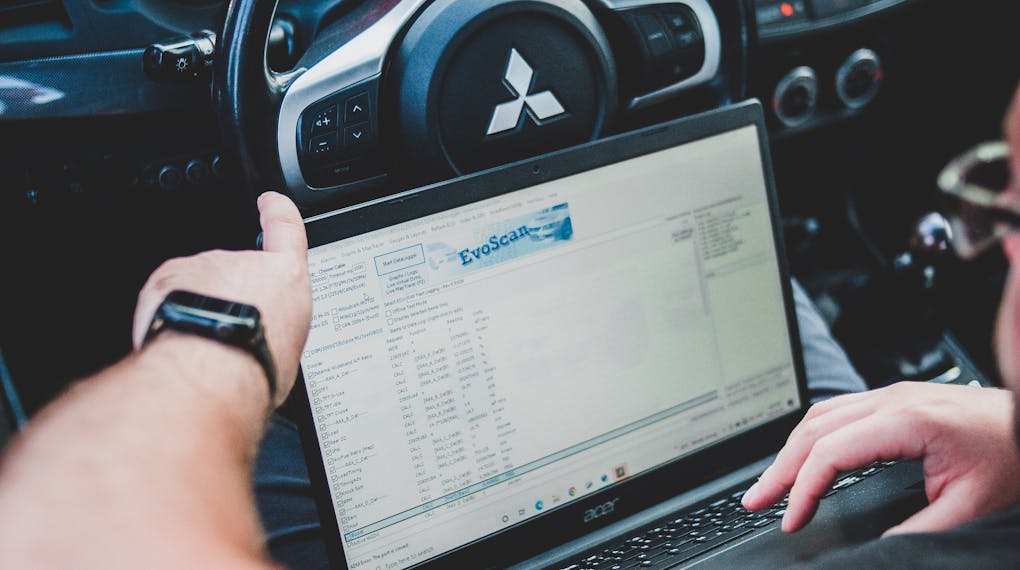
Software vulnerabilities are a common entry point for cyber threats. Outdated applications and operating systems may contain unpatched security flaws that malicious actors can exploit. To mitigate this risk, update all your software regularly. This includes your operating system, web browsers, plugins, and productivity tools. Ensure they are updated to their latest versions.
Many software vendors release regular security patches and updates to address identified vulnerabilities and enhance overall protection. Enable automatic updates whenever possible, or set reminders to check for and install updates regularly manually.
Enabling Automatic Updates
Here’s how you can enable automatic updates for some standard software:
a. Windows 10:
- Go to Settings > Update & Security > Windows Update.
- Click “Change active hours” to set when updates won’t restart your device.
- Under “Important updates,” ensure the “Automatically download and install updates” option is turned on.
b. macOS:
- Go to System Preferences > Software Update
- Check the “Automatically keep my Mac up to date” box
c. Google Chrome:
- Click the three dots in the top-right corner and select “Settings.”
- Scroll down and click “About Chrome.”
- Chrome will automatically check for updates and prompt you to install them.
4. Practice Safe Browsing Habits
The internet is a vast expanse filled with valuable resources and potential threats. To navigate the digital realm securely, it’s essential to cultivate safe browsing habits. Avoid visiting dubious or untrusted websites, as these can harbour malware or phishing scams designed to steal your personal information.
Additionally, exercise caution when downloading files or installing software from unknown sources. Malicious actors often disguise malware as legitimate programs or documents to trick unsuspecting users into executing them.
Safe Browsing Tips
- Use reputable web browsers like Google Chrome, Mozilla Firefox, or Microsoft Edge, and keep them updated to the latest versions.
- Install ad-blocking and anti-tracking extensions to prevent malicious ads and scripts from running on your browser.
- Be wary of unsolicited links or attachments, even if they appear from trusted sources (they could be spoofed or compromised).
- Verify the authenticity of websites by checking for HTTPS encryption and extended validation (EV) certificates.
- Enable built-in security features like Google Safe Browsing and Microsoft SmartScreen to detect and block known malicious websites.
5. Use Strong and Unique Passwords

Weak or reused passwords are a significant vulnerability that can expose your accounts and sensitive data to unauthorized access. Create strong, unique passwords for each of your accounts. Use a combination of uppercase and lowercase letters, numbers, and special characters.
Consider employing a reputable password manager tool to securely store and manage your passwords. This eliminates the need to remember multiple complex credentials manually.
Creating Strong Passwords
When creating strong passwords, follow these guidelines:
- Use a minimum of 12 characters, but the longer, the better.
- Include a mix of uppercase and lowercase letters, numbers, and special characters.
- Avoid using dictionary words, personal information, or common patterns.
- Consider using a passphrase (e.g., “CorrectHorseBatteryStaple”) instead of a single word.
- Update your passwords regularly, especially for critical accounts.
Password Manager Recommendations
Here are some popular and reliable password manager options:
- LastPass
- 1Password
- Dashlane
- KeePass
- Bitwarden
Password managers store your passwords securely, generate strong, random passwords, and offer features like auto-fill and syncing across devices.
6. Encrypt Your Data
Data encryption is a powerful line of defence against cyber threats. It ensures that your sensitive information remains inaccessible to unauthorized individuals, even if your laptop is compromised or stolen. Modern operating systems often provide built-in encryption tools. Examples include BitLocker for Windows and FileVault for macOS. These tools allow you to encrypt your entire hard drive or specific folders and files.
Additionally, consider using encrypted communication channels. This includes virtual private networks (VPNs) and secure messaging apps. These tools protect your online activities and communications from prying eyes.
a. Encrypting Your Hard Drive
Here’s how you can enable full disk encryption on your laptop:
Windows 10:
- Go to Control Panel > System and Security > BitLocker Drive Encryption
- Click “Turn on BitLocker” and follow the prompts to encrypt your drive
macOS:
- Go to System Preferences > Security & Privacy > FileVault
- Click the lock icon and enter your admin password.
- Click “Turn On FileVault” and follow the prompts to encrypt your drive.
b. Using a VPN
A virtual private network (VPN) encrypts your internet traffic. It routes the traffic through a secure, remote server. This process effectively hides your online activities and location from potential eavesdroppers or hackers. Consider subscribing to a reputable VPN service, especially when using public Wi-Fi networks or accessing sensitive information online.
7. Backup Your Data Regularly
Despite your best efforts, cyber threats can still infiltrate your system, potentially leading to data loss or corruption. To safeguard against such scenarios, it’s crucial to establish a robust backup strategy. Regularly back up your important files, documents, and system configurations. Use an external storage device or a cloud-based service. This ensures you can recover your data during a cyber attack or hardware failure.
Many backup solutions offer automated scheduling. They provide incremental backup options. This makes the process seamless and minimizes the impact on your daily workflow.
a. Backup Methods
There are several backup methods to consider:
External Hard Drive:
- Connect an external hard drive to your laptop and create regular backups using built-in tools or third-party software.
- Pros: Fast, offline storage, portable
- Cons: Physical storage can be lost, damaged, or stolen
Cloud Backup Service:
- Subscribe to a cloud backup service (e.g., Carbonite, Backblaze, IDrive) that automatically uploads your data to secure online servers.
- Pros: Off-site storage, accessible from anywhere, automated backups
- Cons: Requires internet connection, potential security risks if not encrypted
Network-Attached Storage (NAS):
- Please set up a network-attached storage device on your home or office network and configure it for backups.
- Pros: Centralized storage, accessible from multiple devices, redundancy options
- Cons: Initial setup can be complex, and potential network vulnerabilities
b. Backup Best Practices
- Perform full system backups at least once a week and incremental backups daily.
- Use the 3-2-1 backup strategy: maintain three copies of your data on two storage types, with one copy off-site.
- Test your backups regularly to ensure they work correctly and your data can be restored.
- Consider backing up your system configuration, browser bookmarks, and other settings for easy restoration in case of a system failure.
8. Educate Yourself and Stay Vigilant
Cyber threats are constantly evolving. It is essential to stay informed about the latest security trends, vulnerabilities, and attack techniques. Follow reputable cybersecurity news sources, blogs, and forums to stay up-to-date on emerging threats and best practices.
Additionally, remain vigilant and trust your instincts. If something seems suspicious or out of the ordinary, take immediate action. For example, look out for unexpected pop-ups, system slowdowns, or unauthorized activities. Investigate the potential issue.
Staying Informed and Vigilant
- Subscribe to cybersecurity newsletters and RSS feeds from trusted sources like CERT, US-CERT, and industry experts.
- Participate in online forums and communities dedicated to cybersecurity discussions and information sharing.
- Attend cybersecurity conferences, webinars, or local meetups to learn from professionals in the field.
- Be cautious of unsolicited emails, messages, or phone calls. They may claim to be from reputable companies or organizations. These could be social engineering attempts.
- Trust your instincts. If something seems too good to be true, or raises red flags, it’s better to be safe than sorry.
By implementing these comprehensive security measures, you can significantly enhance your laptop’s protection against malware and cyber threats. However, it’s important to remember that cybersecurity is an ongoing process. It requires consistent vigilance. You must also periodically reevaluate defence strategies.
Frequently Asked Question (FAQs)
How often should I update my antivirus software?
It’s recommended to keep your antivirus software up-to-date at all times. Most antivirus solutions offer automatic update features that protect your system against the latest known threats. However, you should also perform manual updates periodically to ensure you have the most recent virus definitions and security patches.
Is it necessary to have both a firewall and antivirus software?
A firewall and antivirus software are crucial for comprehensive protection against cyber threats. Antivirus software detects and removes malware, while a firewall monitors and controls network traffic, blocking unauthorized access attempts and suspicious connections. Together, they provide a multi-layered defence against various types of cyber attacks.
How can I determine if a website is safe to visit?
To assess a website’s safety, look for indicators such as a secure connection (HTTPS), reputable domain names, and positive reviews or ratings from trusted sources. Additionally, be wary of websites with excessive pop-ups, prompts for suspicious downloads, or requests for personal information without a clear purpose. If you have doubts about a website’s legitimacy, it’s best to avoid visiting it.
What is the difference between data encryption and password protection?
Data encryption is the process of encoding information to make it unreadable to unauthorized parties, even if they gain access to the encrypted data. On the other hand, password protection is a form of access control that requires a correct password or passphrase to access the protected data or system. Encryption provides an additional layer of security by ensuring that even if the password is compromised, the data remains unintelligible without the proper decryption key.
How frequently should I back up my data?
The frequency of data backups depends on the importance and volatility of your data and your tolerance for potential data loss. As a general guideline, it’s recommended to perform full system backups at least once a week and incremental backups (backing up only the data that has changed since the last backup) on a daily basis. However, if you work with critical or frequently changing data, you may need to increase the backup frequency accordingly.
Final words on Laptop protection from Malware and Cyber Attacks
Protecting your laptop from malware and cyber attacks is paramount in the ever-evolving landscape of cyber threats. Implementing the strategies in this comprehensive guide can significantly fortify your device’s defences. These strategies will safeguard your valuable data and personal information.
Here are the key takeaways and actionable steps to enhance your laptop’s security:
- Install and regularly update a reputable antivirus software to detect and neutralize known malware threats.
- Enable and properly configure a firewall to monitor and control incoming and outgoing network traffic and block unauthorized access.
- Keep your operating system, web browsers, plugins, and other software up-to-date to patch security vulnerabilities and mitigate potential exploits.
- Practice safe browsing habits by avoiding dubious websites, suspicious downloads, and untrusted sources.
- Employ strong, unique passwords for each account and consider using a password manager tool for secure storage and management.
- Encrypt sensitive data and communications to ensure confidentiality, even in a security breach or device theft.
- Implement a robust backup strategy to regularly back up your important files, documents, and system configurations. This will enable data recovery in case of cyber attacks or hardware failures.
- Stay informed about the latest cybersecurity trends, vulnerabilities, and best practices. Remain vigilant and proactive in your defence against emerging threats.
By adhering to these fundamental principles, you can significantly reduce the risk of falling victim to malware. Maintaining a proactive approach to cybersecurity further decreases the chances of data breaches and other malicious cyber activities. Remember, cybersecurity is an ongoing process that requires constant vigilance and adaptation to the ever-changing threat landscape.