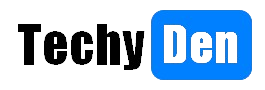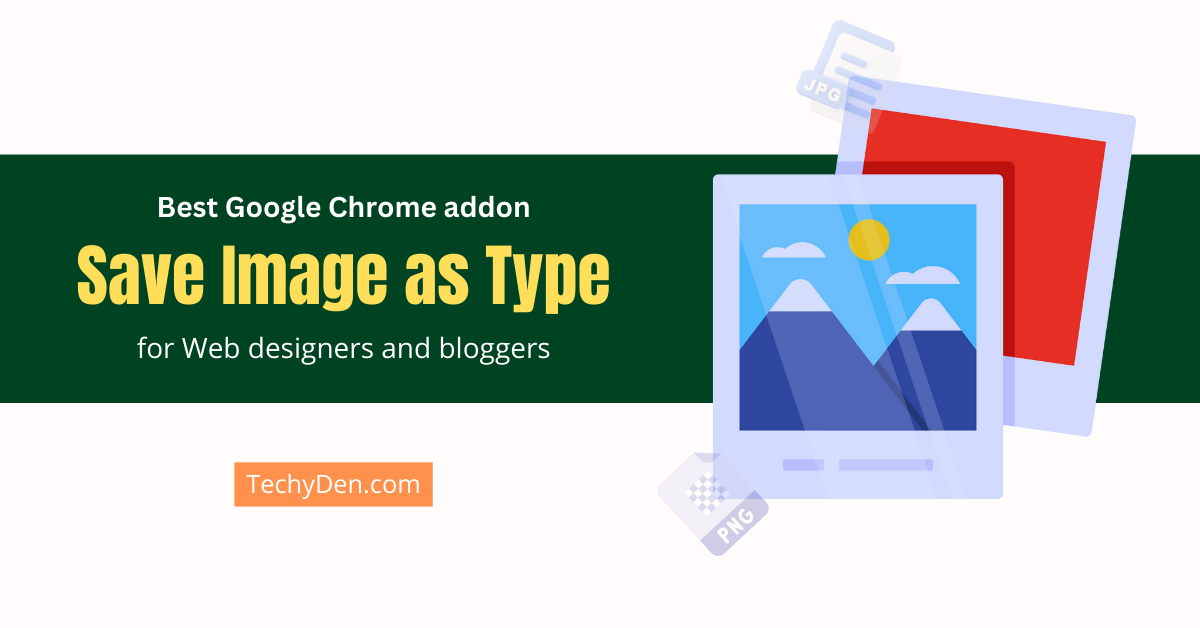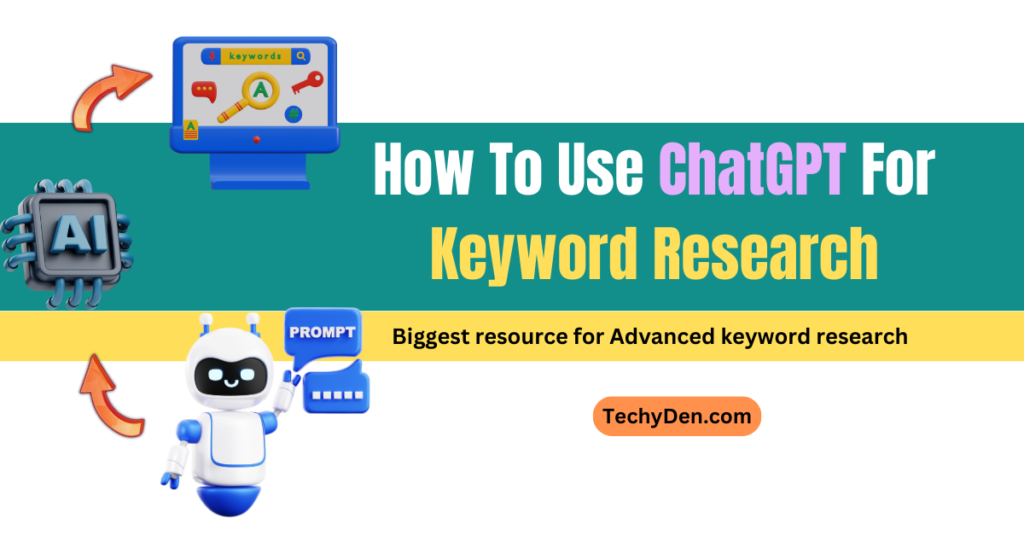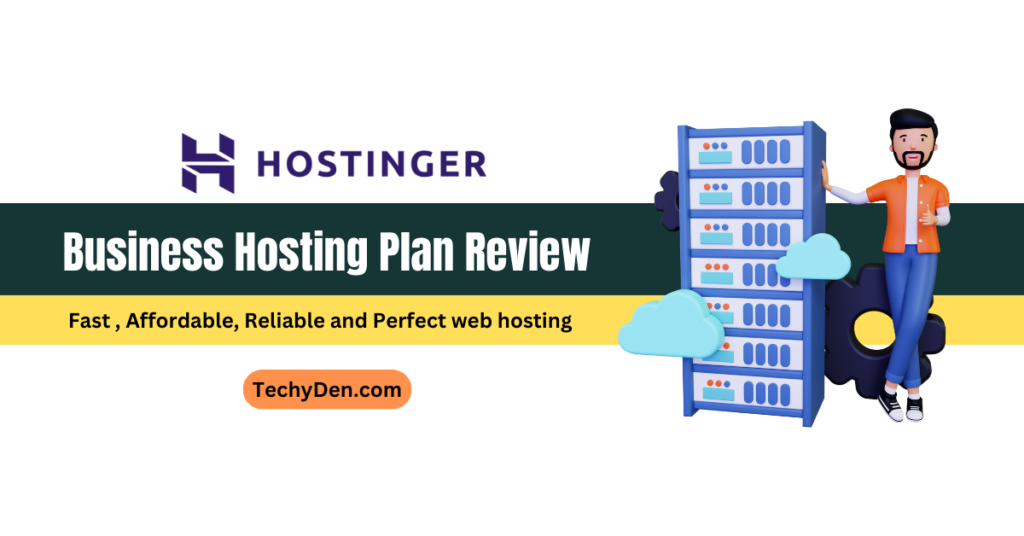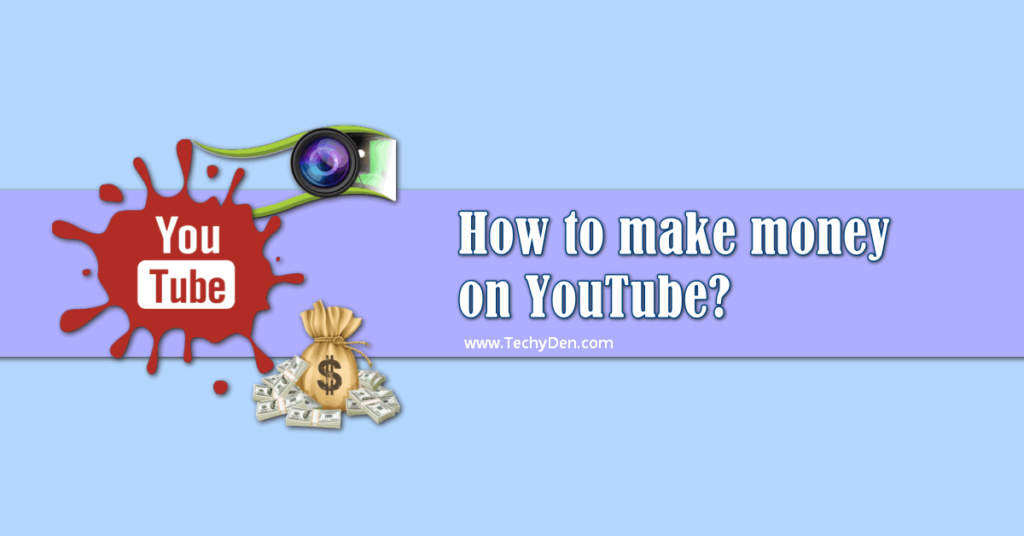Images play a crucial role in content creation, social media, and web design. However, downloading images in the right format can be a hassle, especially when browsers default to a single file type. The Save Image as Type Chrome Extension solves this problem. It allows users to save images in their preferred format directly from the browser.
In this comprehensive guide, we’ll explore:
- What the Save Image as Type extension does
- Key features and benefits
- How to install and use it
- Why it’s a must-have tool for designers, developers, and content creators
- SEO optimization tips for using downloaded images
What is the Save Image as Type Chrome Extension?
The Save Image as Type Chrome extension is a powerful tool. It enhances the default “Save Image As” functionality in Google Chrome. Users are no longer limited to the original image format. This extension enables users to save images as JPG, PNG, and WebP with just a few clicks.
Why Use This Extension?
- Flexibility: Convert and save images in different formats without additional software.
- Time-Saving: Skip manual conversion steps using external tools.
- Better Workflow: Ideal for designers, bloggers, and marketers who need images in specific formats.
Key Features of Save Image as Type
- Multiple Format Support: The extension supports:
- JPG/JPEG (Best for photographs)
- PNG (Supports transparency)
- WebP (High-quality with smaller file size)
- Easy Right-Click Integration: Simply right-click on any image and choose “Save Image as Type” to select your preferred format.
- No Quality Loss: Unlike some online converters, this extension ensures minimal quality degradation when converting formats.
- Lightweight & Fast: The extension works instantly without slowing down your browser.
- Free to Use: No subscriptions or hidden fees—just a seamless image-saving experience.
How to Install the Save Image as Type Extension
Installing this powerful extension takes just seconds and requires no technical expertise. Follow these simple steps to add enhanced image-saving functionality to your Chrome browser:
1. Open the Chrome Web Store
First, launch Google Chrome on your computer. In the address bar, type “chrome://extensions/” to access the Chrome Web Store directly. Alternatively, you can visit the official extension page by clicking the link.
2. Click “Add to Chrome”
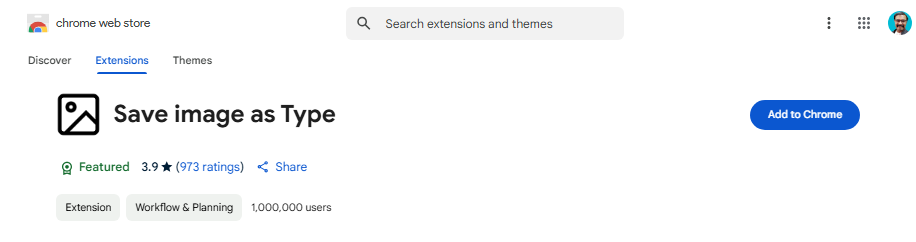
On the extension’s store page, locate the blue “Add to Chrome” button in the top-right corner. Clicking this will trigger a small confirmation pop-up detailing the permissions the extension requires.
3. Confirm Installation
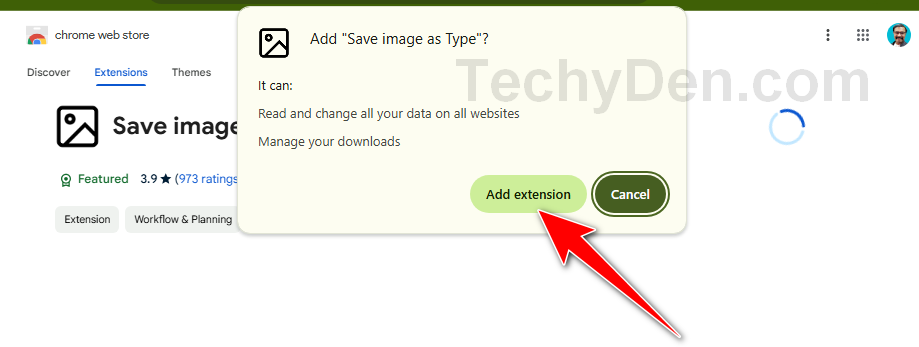
Review the permissions (typically just access to images on websites), then click “Add Extension” to proceed. Chrome will automatically begin downloading and installing the extension.
4. Wait for Installation
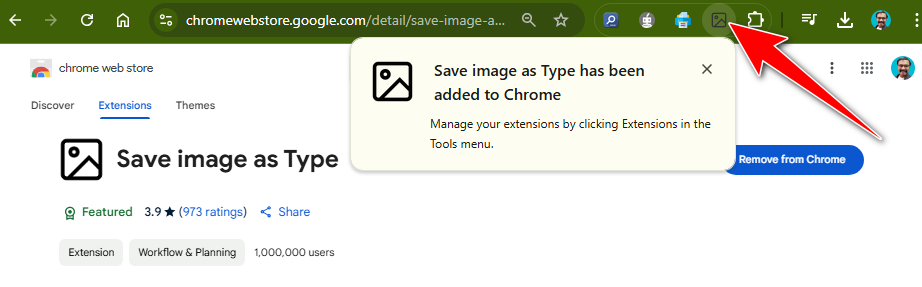
The process usually completes in 2–5 seconds. You’ll see a small notification in the top-right corner of Chrome confirming the installation. The extension’s icon may appear in your Chrome toolbar (near the address bar), though it operates primarily via right-click.
5. Start Using the Extension
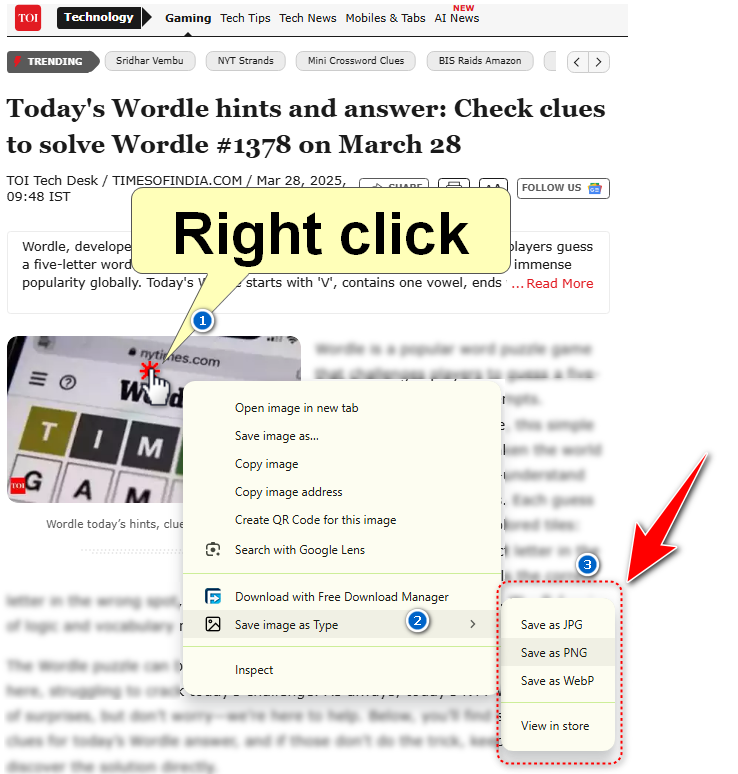
Navigate to any webpage containing images (e.g., a blog, social media, or e-commerce site). To save an image in your preferred format:
- Find an image: Navigate to any webpage with an image you want to save.
- Right-click the image: Hover over or select “Save Image as Type” in the context menu.
- Choose your desired format: Select (JPG, PNG, and WebP).
- Save the image: Pick a save location on your computer and click “Save.”
Troubleshooting Tips:
- If the option doesn’t appear, refresh the webpage or restart Chrome.
- Ensure the extension is enabled by visiting “chrome://extensions/” and toggling it ON.
- For restricted sites (e.g., Google Images), open the image in a new tab first.
This streamlined process eliminates the need for external converters—saving time while maintaining image quality.
Best Use Cases
- Web Designers: Quickly save logos and icons in PNG for transparency.
- Bloggers: Convert images to WebP for faster website loading.
- Social Media Managers: Save memes and graphics in the best format for each platform.
Why This Extension is Better Than Default Browser Saving
Default Chrome Limitations
- Only saves images in their original format.
- No option to convert WebP (common on modern websites) to JPG/PNG.
How Save Image as Type Improves Workflow
- Batch Conversion: Save multiple images in different formats quickly.
- No Extra Tools Needed: Avoid using external websites or software.
- Better Compatibility: Ensure images work across all platforms.
SEO Benefits of Using Proper Image Formats
Why Image Format Matters for SEO
- Faster Page Load Speed: WebP and optimized JPG/PNG reduce file size, improving site speed (a Google ranking factor).
- Better User Experience: Properly formatted images display correctly on all devices.
- Alt Text & File Names: After downloading, rename files with SEO-friendly names (e.g., best-seo-tips-2025.jpg).
Best Practices for SEO-Optimized Images
- Use Descriptive File Names: Avoid generic names like ‘image123.jpg’.
- Compress Images: Use tools like TinyPNG or Squoosh for smaller file sizes.
- Add Alt Text: Helps search engines understand the image content.
Frequently Asked Questions (FAQs)
Is the Save Image as Type Extension Free?
Yes! The extension is completely free with no hidden costs.
Does It Work on All Websites?
Most websites support it, but some may restrict image downloads due to copyright protections.
Can I Convert WebP to PNG/JPG?
Absolutely! This is one of the main features of the extension.
Is It Safe to Use?
Yes, the extension only processes images you choose and doesn’t collect personal data.
Alternatives to Save Image as Type
While this extension is excellent, alternatives include:
- Save Image as PNG/JPG (Another Chrome extension)
- Online converters (e.g., CloudConvert, Zamzar)
- Browser Developer Tools (Manual workaround)
However, Save Image as Type remains the most convenient option for quick conversions.
Conclusion: Enhance Your Workflow with the Ultimate Image Saving Solution
The Save Image as Type Chrome Extension transforms how professionals and casual users manage image downloads. It offers seamless format conversion directly in your browser. Digital marketers, graphic designers, content creators, and SEO specialists will find this tool highly efficient. It optimizes visual assets like no other.
Key Benefits Recap:
- Multi-format support: Save images as JPG, PNG, or WebP, in one click
- Boost productivity: Eliminate tedious conversions with external tools
- SEO-optimized workflow: Download images in high-performance formats (WebP for faster load times, PNG for transparency)
- Lightweight & secure: No bloatware, no data collection, just fast performance
Why This Extension is a Must-Have for Digital Professionals?
- PPC & Ad Creatives: Quickly save ad visuals in the best format for platforms like Google Ads & Facebook
- E-commerce Optimization: Improve product image quality while keeping file sizes small
- Blog & Social Media Content: Convert memes, infographics, and thumbnails effortlessly
- Web Development: Export logos and UI elements in the perfect format for development
Final Recommendation:
For maximum efficiency in digital marketing, web design, and content creation, install the Save Image as Type Chrome Extension today. It’s free, lightweight, and integrates seamlessly into your Chrome browser—no more wasting time on manual conversions!
- Use WebP for websites (smaller size, faster loading).
- Use PNG for logos (preserves transparency).
- Always rename and compress images for better SEO.
Pro Tip: Use this extension with image compression tools (like TinyPNG or ShortPixel). It helps create fully optimized, SEO-friendly visuals. This enhances site speed and improves user experience.
Upgrade your workflow now and save time while boosting your digital performance!