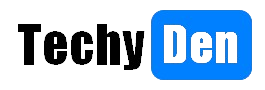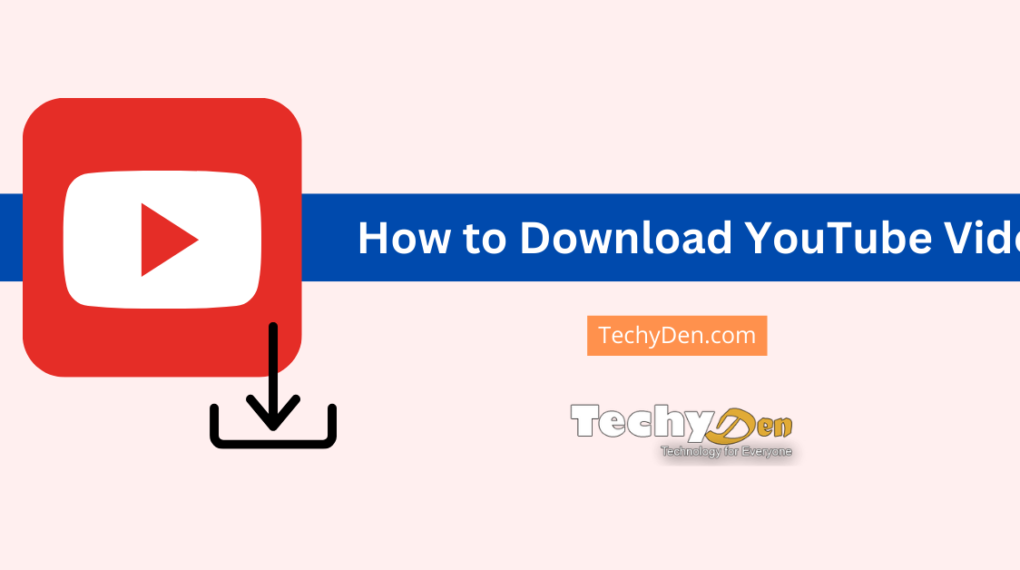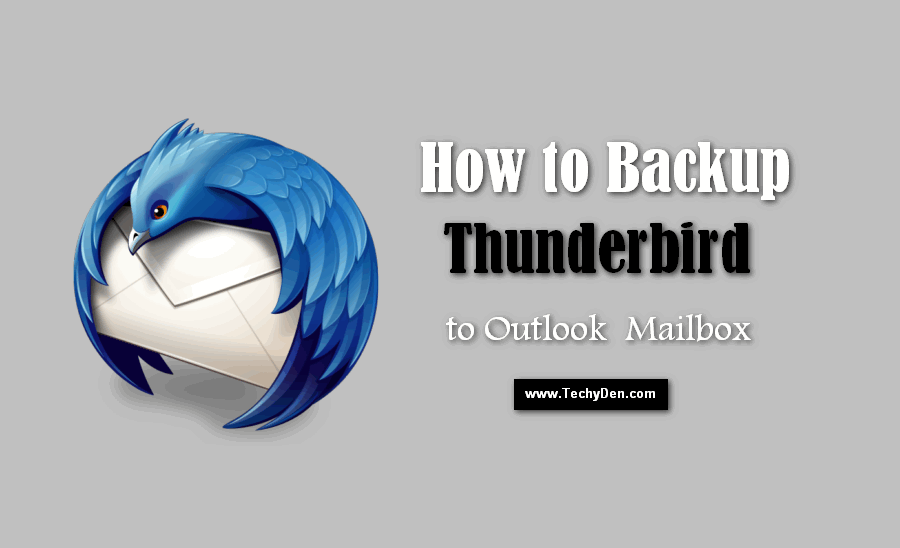This article provides the basic idea. It explains how to configure Outlook Emails IMAP in the Thunderbird Email Client on your Windows PC.
The IMAP protocol is commonly called the Internet Message Access Protocol. This protocol is developed by Mark Crispin (he is the father of IMAP) in 1986 at Stanford University. The IMAP is an alternative to POP (Post Office Protocol).
Simply IMAP is a protocol for email retrieval. Gmail, Microsoft’s Outlook (old name is Hotmail) enabled this feature in 2012. So the feature helps to access emails from the best email clients, such as Mozilla Thunderbird.

There are several benefits to accessing the mailbox via the IMAP protocol over POP3.
- By using this IMAP you can access all the folders that are available in your email account from your desktop.
- It saves the “read/unread” state for all your messages, even if you are using multiple device connections also.
There are three simple and best free email client tools available. Most PC users use them to access their emails from the desktop without using the browser. There is no need for frequent login.
Some of the email clients are Windows Live Mail, Mozilla Thunderbird email client, and Microsoft Outlook Express.
Among the above three, Mozilla Thunderbird is the most popular freeware email client, which has a simply accessible interface. The Thunderbird email client is available for Mac, Windows, and Linux.
This comprehensive guide explains how to set up Outlook email with IMAP in Thunderbird. Thunderbird is the best free email client for Windows, Mac, and Linux.
What about Mozilla Thunderbird?
Mozilla Thunderbird is an independent and best free email client developed by the Mozilla Foundation. Launched in 2004, it won over many users. These users were disappointed with the flagship of the time, Outlook Express (product of Microsoft Office). This is because it was replaced by Windows Live Mail.
- Mozilla Thunderbird is lightweight, functional, and fast.
- My client easily connects to POP3 and IMAP accounts. It provides an accessible interface with a preview pane. This setup facilitates the reading of his letters.
- Highly configurable, Thunderbird has the pace of development and, as a rule, is the general innovations browser Mozilla Firefox.
- The user can easily customize the Thunderbird toolbar. By using simple extensions and themes, enhanced the email client functionality according to the user’s taste.
- With version 13, Thunderbird experienced greater “freedom” when sending an attachment. This was possible via the service YouSendIt, which is now Ubuntu One. Ubuntu One is the cloud storage service from Ubuntu that enriches functionality.
- It will be possible to send large files online and then simply include a download link in the mail. With the arrival of version 15, Thunderbird innovates. It sees the integration of instant messaging features.
- The user can connect accounts, including Twitter, Facebook Chat, and Google Talk. They can also connect to IRC networks. This is made possible by the protocol XMPP.
Why Use Thunderbird as Your Outlook Email Client?
Mozilla Thunderbird is a lightweight, fast, and highly customizable email client. Launched in 2004, it quickly became a favorite alternative to Outlook Express and Windows Live Mail due to its
- Cross-platform compatibility (Windows 10, macOS, Linux)
- Tabbed email viewing for better productivity
- Secure IMAP & SMTP configuration for Outlook emails
- Extensible with add-ons (Themes, Cloud Storage, Chat Integration)
Thunderbird also supports instant messaging (XMPP, Google Talk, Facebook Chat) and large file sharing via cloud services like Ubuntu One.
What is IMAP? Understanding the Internet Message Access Protocol
IMAP (Internet Message Access Protocol), developed by Mark Crispin in 1986, is an advanced email retrieval protocol that outperforms POP3. Major providers like Gmail and Outlook.com adopted IMAP in 2012, enabling seamless email synchronization across multiple devices.
Key Benefits of IMAP Over POP3
- Access all email folders directly from Thunderbird.
- Sync read/unread status across devices.
- Real-time email management without downloading messages.
How to Configure Outlook Emails IMAP in Thunderbird Email Client?
Follow these steps to set up Outlook.com IMAP in Thunderbird for seamless email access.
Step 1: Download & Install Thunderbird Email Client
Before following these steps, you must download and install the Thunderbird email client on your computer.
- Download Thunderbird (free for Windows, Mac, and Linux).
- Install and launch Thunderbird.
Step 2: Add Your Outlook Email Account
- Double click on the shortcut of Mozilla Thunderbird or by accessing from desktop or Start > All programs > Mozilla Thunderbird
- Click the menu button on the right side of Thunderbird’s main window. Then go to “Menu > Options > Account Settings” or “Tools > Account Settings.“
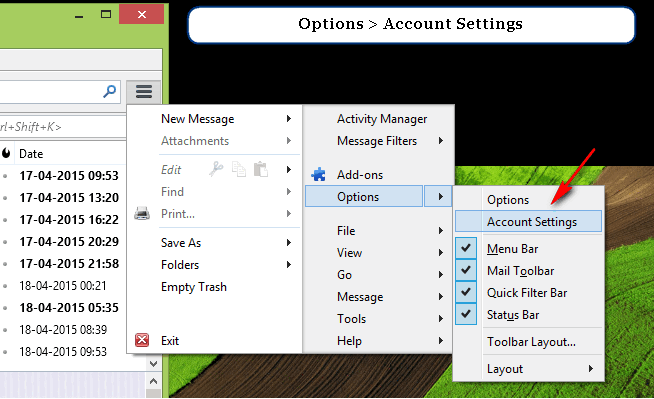
- Then click on the bottom left side, “Account Actions > Add Mail Account.“
- Open Thunderbird → Click Menu (☰) → Account Settings.
- Select Account Actions → Add Mail Account.
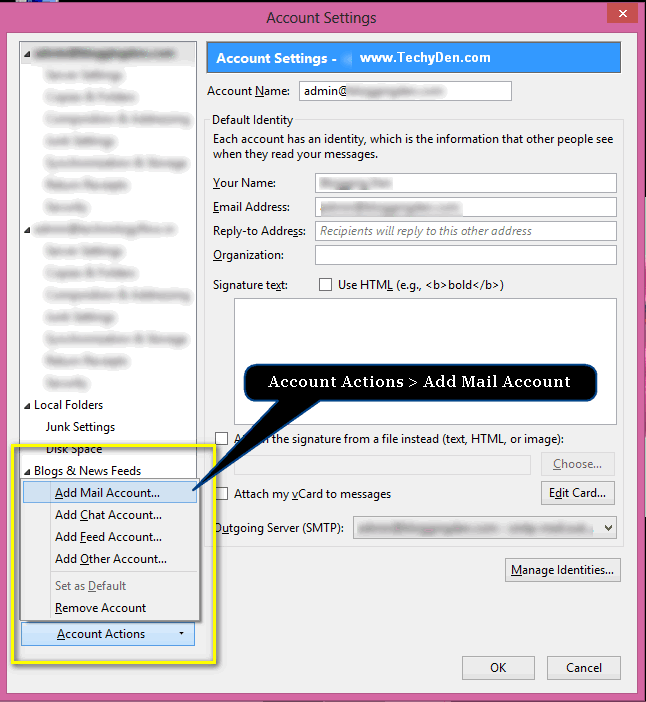
Step 3: Enter Outlook Email Credentials
In the next screen, your Mail Account Setup box will be displayed. Now it’s time to configure your email here
- Your Name: Display name for emails
- Email Address: Your Outlook.com email
- Password: Outlook account password
- Check “Show Password” → Click Continue.
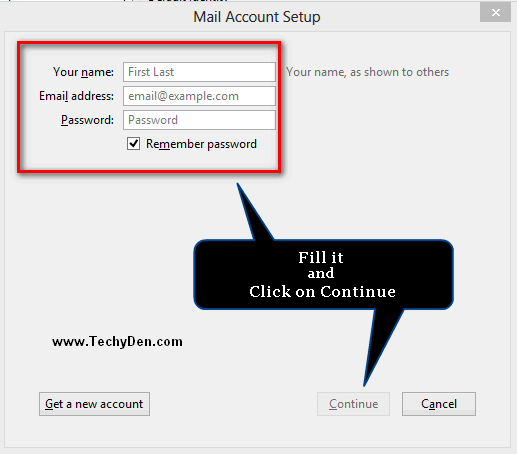
Step 4: Manual IMAP Configuration for Outlook
In the next dialog, click the “Manual Config” button.
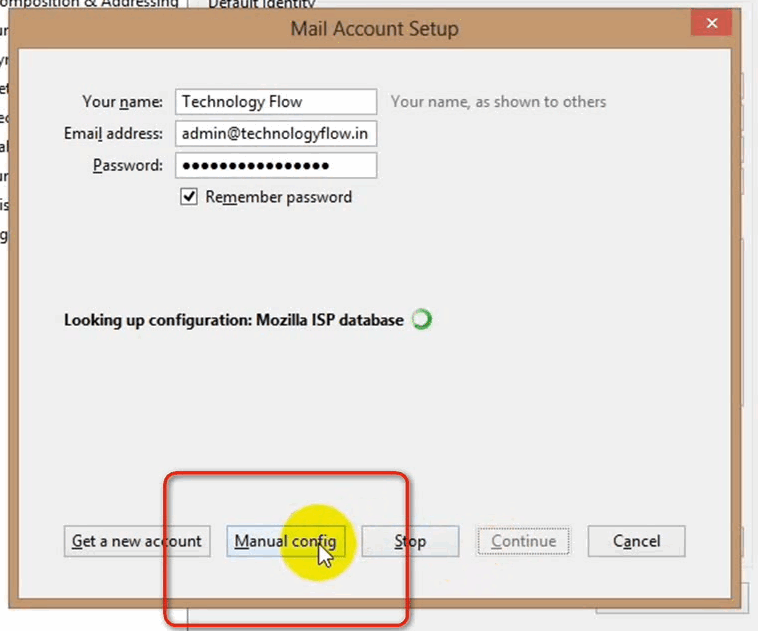
Incoming IMAP Server Settings
- Server: imap-mail.outlook.com
- Port: 993
- SSL Encryption: Enabled
Outgoing SMTP Server Settings
- Server: smtp-mail.outlook.com
- Port: 587
- Encryption: TLS
Now fill in the details as shown in the following image, click “Re-test,” and finally click on Done.
Step 5: Verify & Start Using Thunderbird
This is the final interface of the Mozilla Thunderbird Email Client. The image gives the basic idea of working with the email client.
Your Outlook emails will now sync via IMAP in Thunderbird. Enjoy features like:
- Tabbed email browsing
- Offline access
- Customizable interface
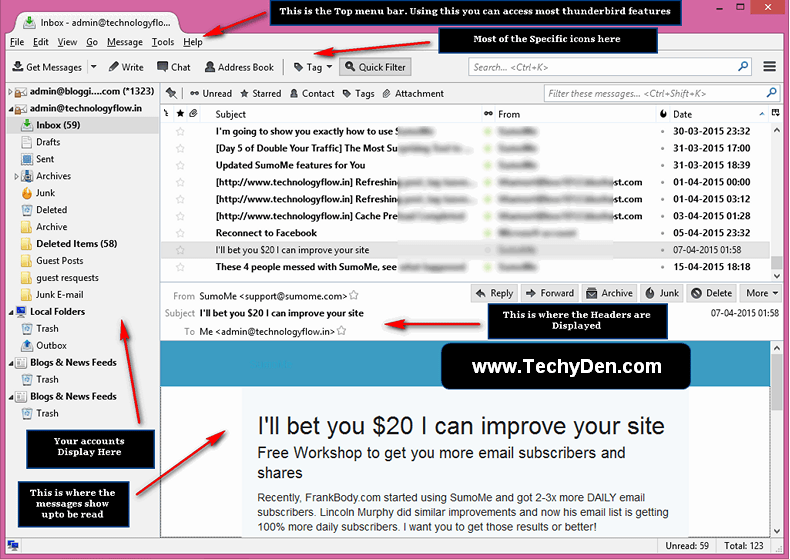
FAQs: Thunderbird & Outlook IMAP Setup
Is Thunderbird compatible with Windows 10?
Yes! Thunderbird works flawlessly on Windows 10, 11, macOS, and Linux.
Can I access multiple Outlook accounts in Thunderbird?
Yes! Thunderbird supports multiple email accounts. Repeat the IMAP setup process for each Outlook account.
Why Choose IMAP Over POP3 for Outlook in Thunderbird?
IMAP keeps emails synced across devices, while POP3 downloads and deletes them from the server.
Is Thunderbird safer than Outlook’s default app?
Thunderbird offers strong encryption (SSL/TLS) and open-source security, making it a secure alternative to Outlook’s desktop client.
How do I fix slow email loading in Thunderbird?
Clear cached emails, disable unused add-ons, and update Thunderbird to the latest version for faster performance.
Does Thunderbird support Outlook’s two-factor authentication (2FA)?
Yes, Thunderbird works with Outlook’s 2FA. Use an app password (generated in your Microsoft account security settings) instead of your regular password during setup.
How do I back up my Thunderbird emails before reconfiguring?
First, go to the Thunderbird Profile Folder. Do this via Help > Troubleshooting Information. Then, copy the entire profile folder to a safe location for backup.
Can I use Thunderbird offline to read my Outlook emails?
Yes! Enable IMAP offline mode in Thunderbird’s account settings. This allows you to read, draft, and search emails without an internet connection. Changes sync when reconnected.
Final Thoughts: Best Email Client for Outlook IMAP
By using the above settings for the thunderbird email client, you can access your Outlook.com email account via IMAP. This includes any email client that supports IMAP, like Windows Live Mail and Outlook Express. Almost all email clients support IMAP today.
Thunderbird remains a top free email client for managing Outlook emails via IMAP. Its security, customization, and cross-platform support make it ideal for personal and professional use.
Need help? Drop a comment below!