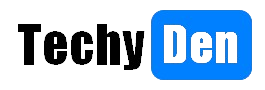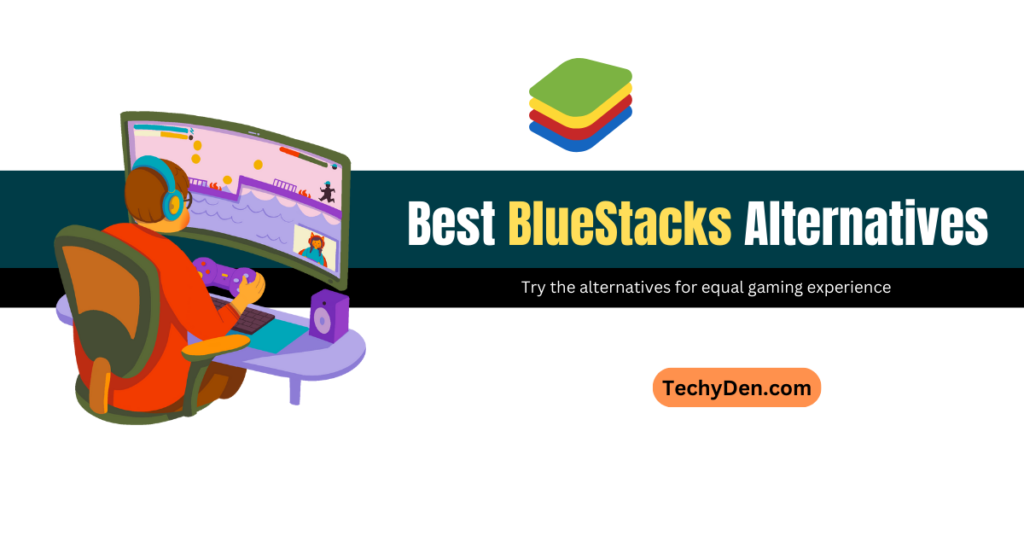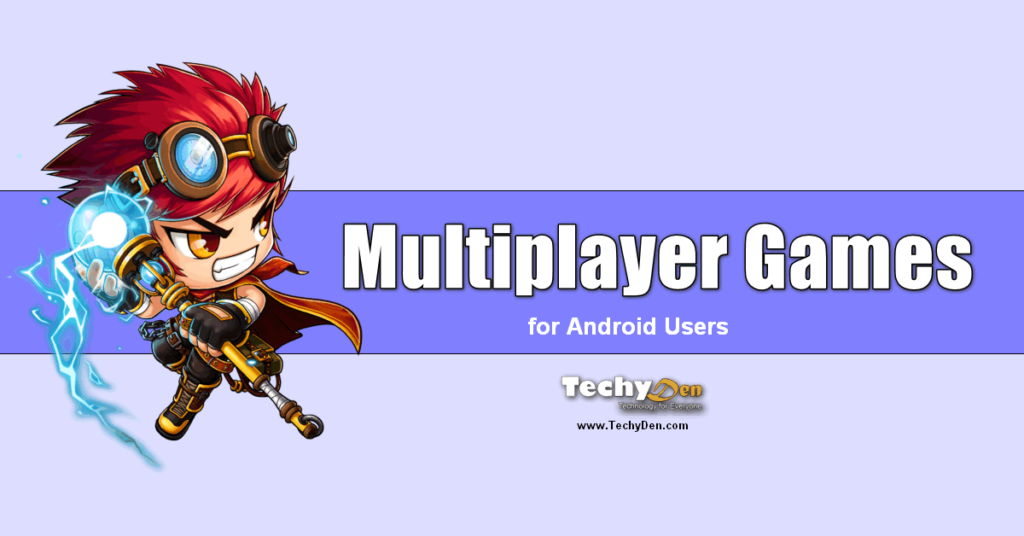Smartphones have become integral to our lives. Whether it’s staying connected with loved ones, browsing the internet, or accessing various applications, our dependency on smartphones is ever-growing.
If your Android device stays on all day, it may not reach the end of your journey. However, Android battery life is increasingly of better quality and has a higher capacity.
However, one common concern that smartphone users often face is battery life. In this article, we will explore effective strategies to optimize the battery life of Android devices. By implementing these tips and techniques, you can maximize the usage time between charges and enhance your overall smartphone experience.

How to Save Android Battery Life to Speed Up Your Smartphone?
1. Understanding Battery Drain Factors
To effectively extend your Android battery life, it’s essential to understand the factors that contribute to battery drain. Some common culprits include:
- Brightness settings
- Background processes
- Connectivity options
- App usage
- Location services
- Widget and feature usage
You can implement targeted strategies to optimize battery performance by identifying these factors.
2. Adjusting Screen Brightness and Timeout
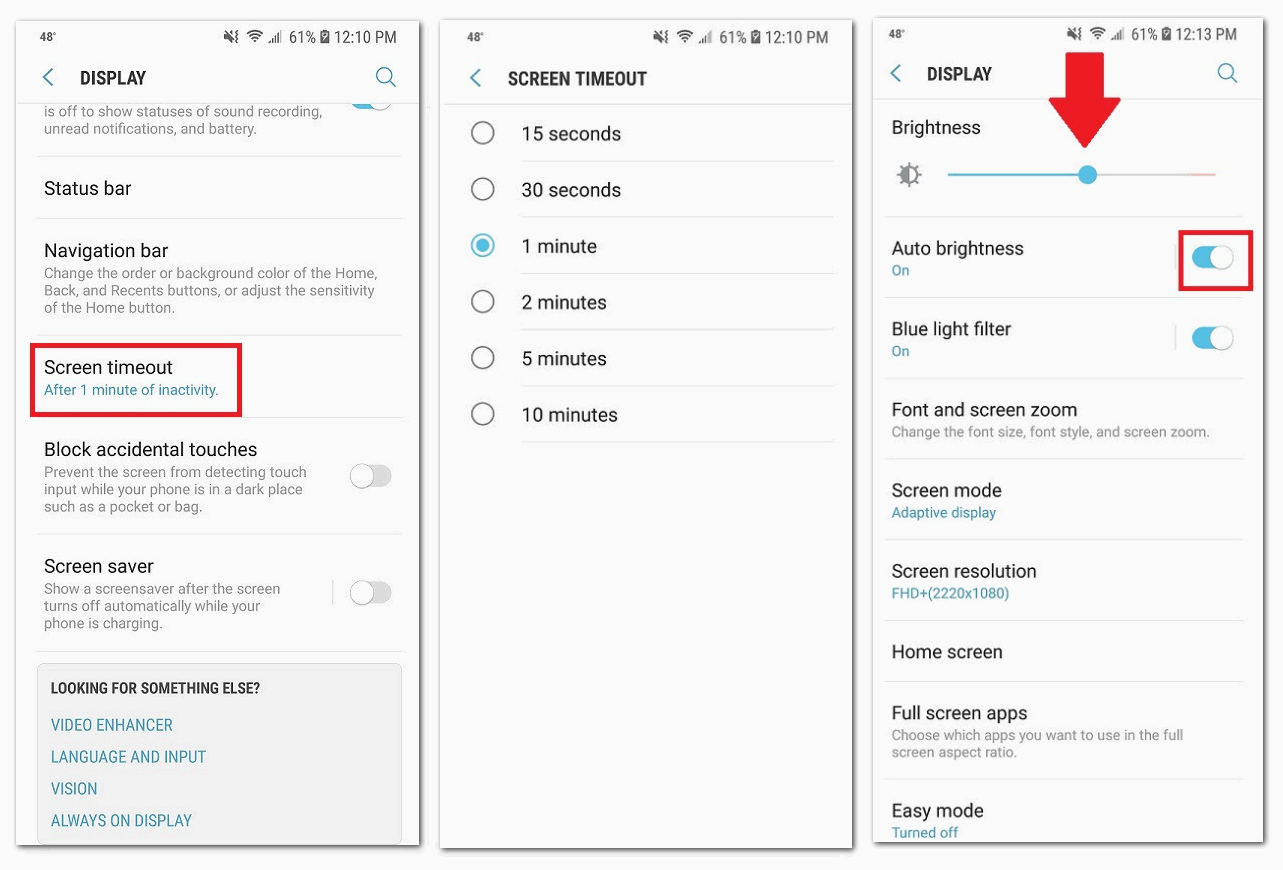
One of the most significant contributors to battery drain is screen brightness. By reducing the screen brightness to an optimal level, you can conserve battery power significantly. Additionally, adjusting the screen timeout to a shorter duration ensures that your device’s screen turns off when not in use, minimizing unnecessary battery usage.
3. Managing App Usage and Notifications
Applications running in the background consume valuable battery resources. Close unused apps or use the multitasking feature to switch between them efficiently. Furthermore, managing app notifications and restricting them to essential ones can help minimize unnecessary battery usage caused by constant app updates and alerts.
4. Optimizing Connectivity Settings
While Wi-Fi, Bluetooth, and GPS are undoubtedly useful, they can also drain your battery. Turn off these connectivity options when not in use, and consider using Wi-Fi instead of mobile data whenever possible to conserve Android battery life.
5. Minimizing Background Processes
Some apps continue to run in the background even when you’re not actively using them. These background processes can consume battery power. To address this, navigate to the app settings and restrict background activity for apps that don’t require constant updates.
6. Using Battery Optimization Features
Android devices often come equipped with built-in battery optimization features. These features analyze app usage patterns and optimize battery performance accordingly. Enable these settings to utilize the system’s intelligent power management capabilities.
7. Managing Location Services
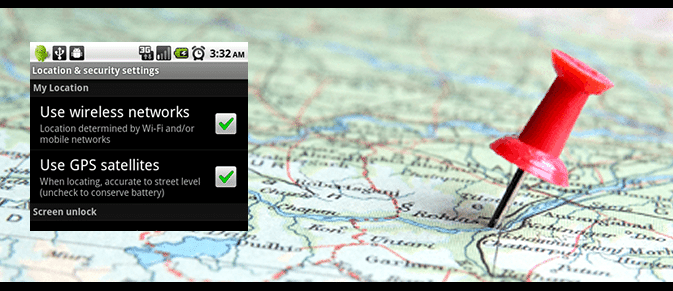
Location-based apps can drain your device’s battery quickly. Review the location permissions granted to each app and disable them for apps that don’t require constant access to your location. Alternatively, switch to battery-saving location modes, such as using Wi-Fi and mobile networks for location detection instead of GPS.
8. Clearing Cached Data Regularly
Cached data stored by apps can accumulate over time and take up valuable storage space, affecting overall device performance and battery life. Regularly clearing cached data not only frees up storage but also helps improve battery efficiency.
9. Updating Apps and Operating Systems
App and system updates often include bug fixes, performance enhancements, and battery optimizations. Keeping your apps and operating system up-to-date ensures access to the latest battery-saving improvements and overall system stability.
10. Utilizing Power-Saving Modes
Android devices offer power-saving modes that limit certain functions and background activities to extend their battery life. Enable power-saving mode when your battery is running low, or you need to maximize your device’s usage time.
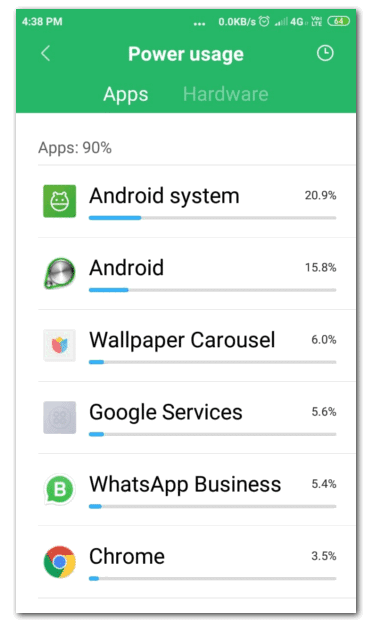
11. Avoiding Extreme Temperatures
Extreme temperatures, whether too hot or cold, can adversely affect battery performance. Avoid exposing your Android device to prolonged extreme temperatures, which can lead to reduced battery life and potential damage.
12. Turning off Unused Features and Widgets
Review your device’s settings and turn off any features or widgets you don’t regularly use. It includes live wallpapers, animated backgrounds, or other visual enhancements that may consume unnecessary battery power.
13. Uninstalling Unnecessary Apps
Unused apps take up storage space and can have background processes that consume battery power. Periodically review your installed apps and uninstall any that are no longer needed, reducing the strain on your device’s battery.
14. Taking Care of the Battery Physically
Maintaining the good physical condition of your battery can also contribute to its longevity. Avoid overcharging or fully discharging your device regularly, as this can impact the battery’s overall lifespan. It’s recommended to keep your battery charged between 20% and 80% for optimal performance.
15. Turn off Wi-Fi, Mobile Data and Bluetooth when not in use
We turn off either Bluetooth or Wi-Fi on our device if we don’t use wireless technologies. Both connections have a quick menu and a button in the taskbar to turn them off, but they can also be disconnected by going to Settings> Wireless & Networks. For example, if we leave the house and are no longer connected to Wi-Fi, we should turn it off.
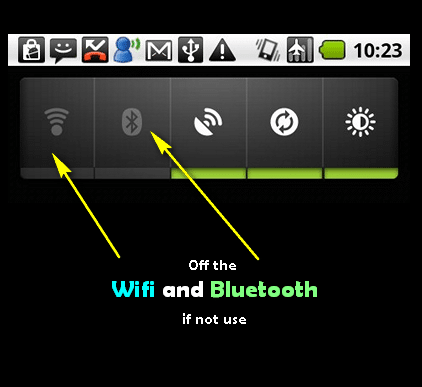
Another connection that we can optimize when we give our connections 4G or higher would be to reduce it to 3G. This will reduce battery drain as long as no bulky downloads are made, as this connection is slower and therefore forces our device to spend more time downloading files.
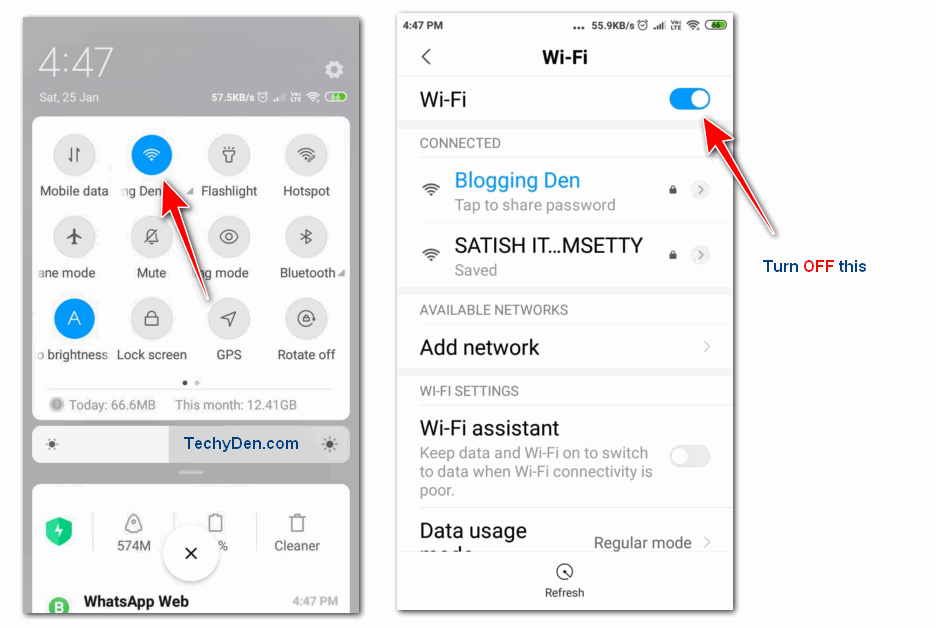
For example, if you only use simple instant messaging applications, such as WhatsApp, you can save energy with a 3G connection, while YouTube videos are too slow and end up draining your battery faster.
You can access this configuration from Settings > Mobile Networks > Preferred Network Type.
Frequently Asked Questions (FAQs)
How can I reduce screen brightness on my Android device?
To reduce screen brightness, go to your device’s settings, display settings, and adjust the brightness slider.
Can closing background apps improve battery life?
Yes, closing unused background apps can help conserve battery power and improve battery life.
Are power-saving modes effective in extending battery life?
Allowing power-saving modes can limit certain functions and background activities, extending Android battery life.
Should I keep my Android device connected to a charger all the time?
It’s recommended to avoid overcharging your device. Disconnect it from the charger once it reaches a full charge.
How often should I clear cached data on my Android device?
Clearing cached data once every few weeks or when your device’s storage is nearing full capacity is recommended for optimal performance.
Conclusion
In conclusion, optimizing the battery life of your Android device is essential for uninterrupted usage and an enhanced user experience. You can significantly extend your device’s battery life by implementing the strategies mentioned in this article, such as adjusting screen brightness, managing app usage, and optimizing connectivity settings.
Remember to stay updated with app and system updates and take good care of your battery physically. Following these guidelines will help you maximize your Android device’s battery and ensure it lasts throughout the day.