
For many users, Microsoft Edge is their go-to web browser for its speed, simplicity, and integration with Windows. However, did you know that there are few of the Microsoft Edge hidden features that can enhance your browsing experience even further?
These features are not widely known but can significantly improve productivity and convenience. Whether you’re a casual or a power user, exploring these hidden features can unlock a whole new level of functionality.
- Microsoft’s AI Powered features in Windows 11 and Windows 12 for a great PC interaction
- Dropbox Dash: Ai-powered Universal Search tools (Dropbox Ai)
18 Best Microsoft Edge hidden features
This blog post will uncover some of the best Microsoft Edge hidden features you may not know about. So, let’s dive in and discover how to make the most of your browsing experience with Microsoft Edge!
1. Tab Management
Microsoft Edge offers several hidden features that make tab management more accessible and efficient. This is one of the productive based microsoft edge hidden features.
Here are some of the valuable features you may not be aware of:
a. Tab Grouping

It allows you to organize your tabs into visually distinct groups. You can assign colors and labels to each group, making finding and managing your tabs easier. To enable this feature, right-click on a tab and select “Add to a new group” or “Add to an existing group.” It is beneficial when working on different projects or organizing tabs based on different categories.
b. Vertical Tabs

It transform the tab bar from the traditional horizontal layout to a vertical sidebar on the left side of the browser. It provides a more streamlined and organized view of your tabs, especially when working with multiple tabs simultaneously.
c. Sleeping Tabs
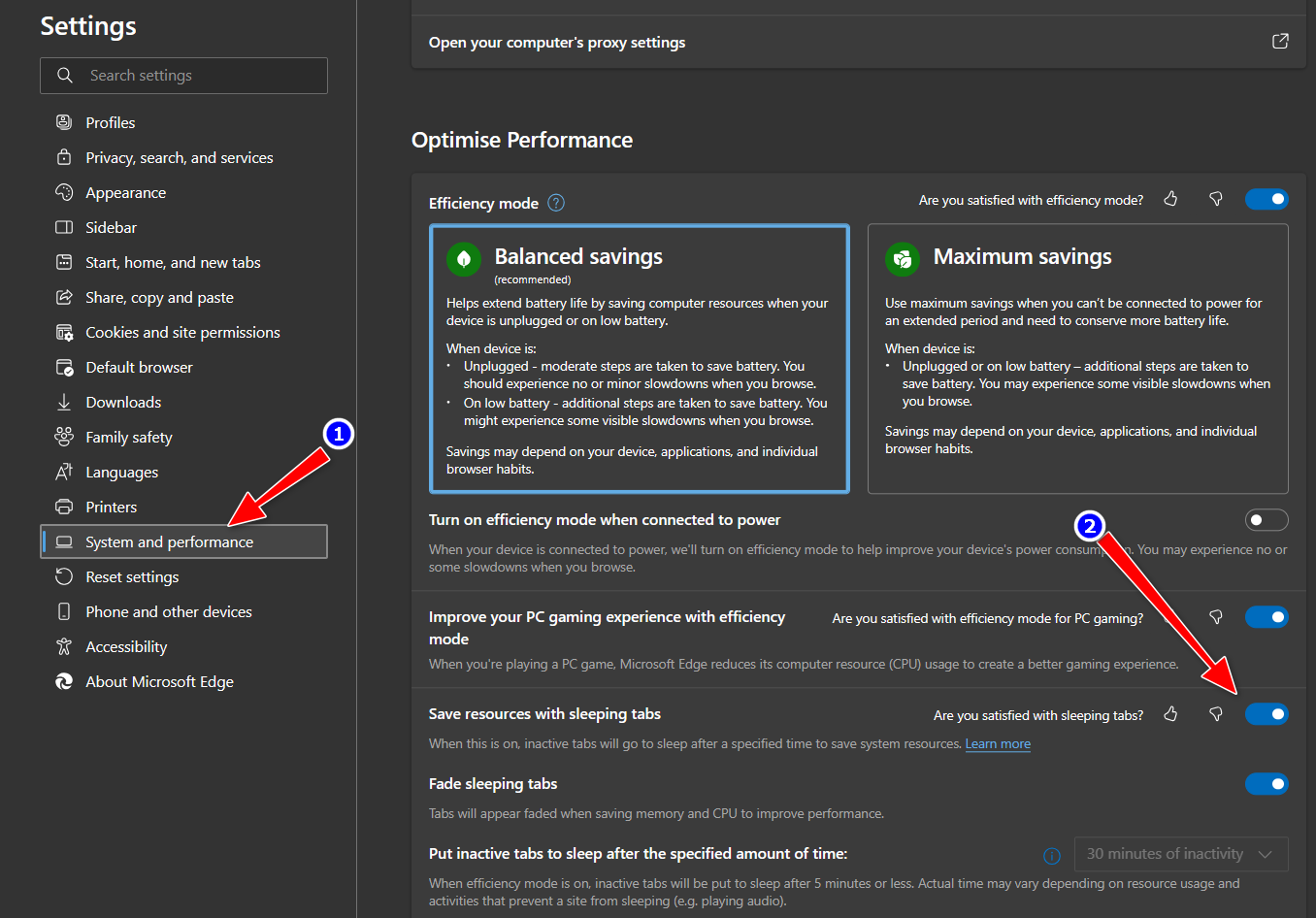
It helps you to reduce resource usage and improve browser performance. Edge automatically puts tabs into a sleeping state When they are inactive for a certain period, freeing up system resources. However, the tabs can be easily reactivated with a simple click whenever you need them again.
These hidden tab management features in Microsoft Edge can significantly enhance your browsing experience and productivity. Give them a try to see how they can improve your workflow.
2. Productivity Features
Microsoft Edge is a powerful web browser and offers a range of hidden productivity features that can help users streamline their online activities.
Here are some of the top productivity features in Microsoft Edge:
a. Web Capture

It allows users to capture and mark up screenshots of web pages easily. Whether you want to capture an entire webpage or just a specific section, Web Capture makes it simple to save and annotate screenshots for later reference or sharing with others.
b. Read Aloud
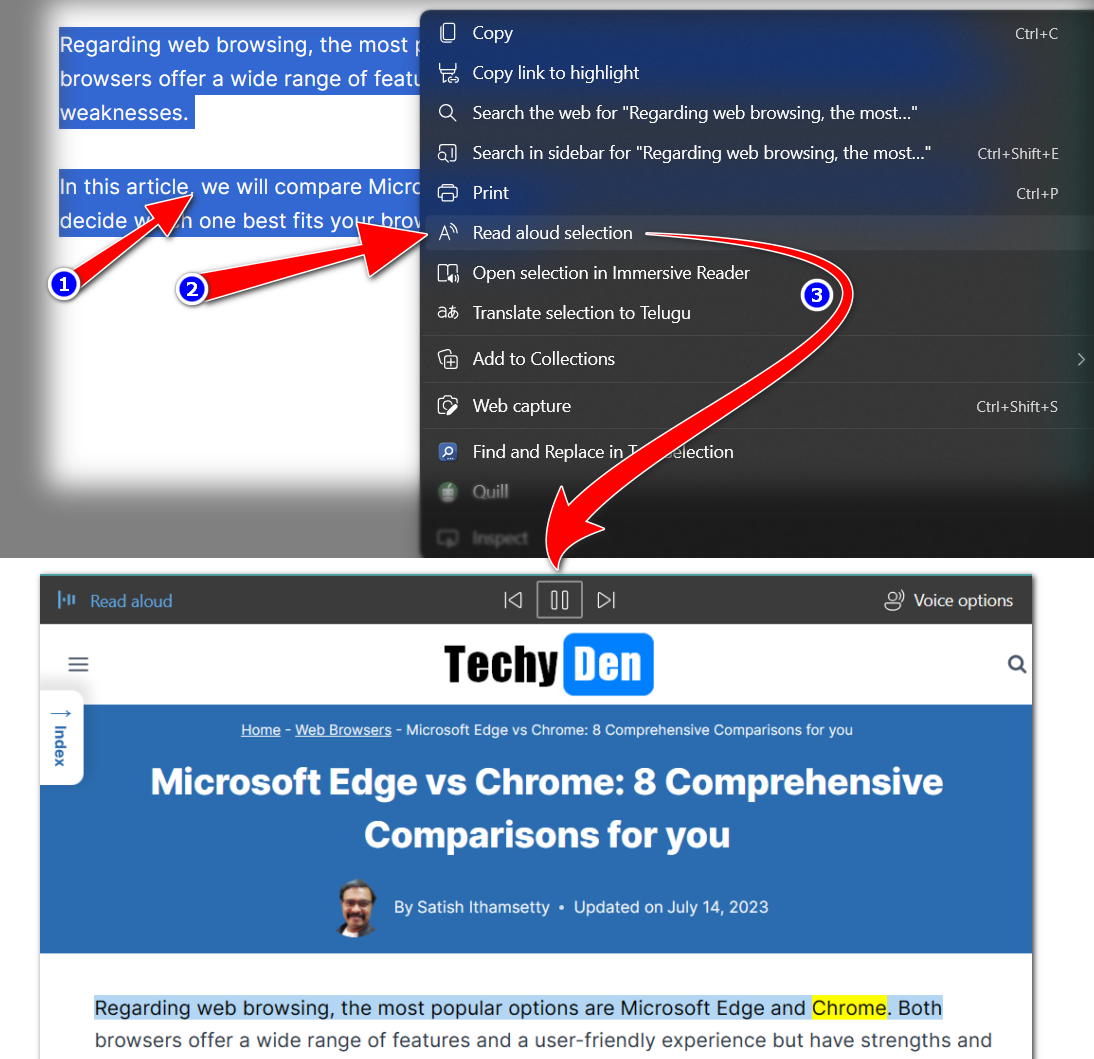
It is a valuable feature for those who prefer listening to written content rather than reading. It allows users to have webpages and documents read out loud, making it easier to absorb information while multitasking or when accessibility is a concern.
c. Immersive Reader

It is a powerful tool that enhances readability by stripping away distractions and customizing the appearance of web content. With Immersive Reader, users can adjust text size, font, and spacing, enabling features like syllable highlighting and line focus to improve reading comprehension.
These productivity features in Microsoft Edge can significantly enhance efficiency and accessibility for users, making it a valuable browser for both work and personal use.
3. Privacy and Security
Regarding privacy and security, Microsoft Edge has some hidden features that can help protect your online information.
Here are three essential features to know:
a. Password Monitor

One of the best ways to keep your accounts secure is by using unique and strong passwords. Microsoft Edge’s Password Monitor feature can help you maintain your password security. It automatically checks your saved passwords against a regularly updated database of known compromised credentials. Edge will notify you if any of your passwords are compromised and prompt you to change them.
b. Tracking Prevention

Tracking Prevention is a feature in Microsoft Edge that blocks trackers from websites you visit, helping to protect your privacy while browsing. It can prevent data collection, targeted advertising, and other invasive tracking practices. You can customize the level of protection based on your preferences, allowing you to strike the right balance between privacy and functionality.
c. InPrivate Browsing

InPrivate Browsing is a privacy feature in Microsoft Edge that allows you to browse the web without saving your browsing history, cookies, or any personal information entered on websites. It is beneficial when you use a shared computer or want to keep your browsing history private. Open an InPrivate window, and your online activities will not be saved.
By utilizing these privacy and security features in Microsoft Edge, you can have peace of mind knowing that your online activities are protected.
4. Customization
Microsoft Edge offers a range of hidden features that allow users to customize their browsing experience.
Here are some customization options that you might not be aware of:
a. Themes and Personalization options

- Themes: Microsoft Edge offers a variety of themes to personalize your browser. You can choose from a range of options, including light and dark themes and themes that match your Windows 10 and 11 system settings.
- New Tab Page customization: You can customize the New Tab Page in Microsoft Edge by adding shortcuts to your favorite websites, rearranging the layout, and choosing a background image.
b. Collections

Collections are a powerful tool in Microsoft Edge that allows you to organize and save content from the web. You can create collections for specific topics or projects and easily add websites, images, and notes.
c. Extensions

Microsoft Edge supports many extensions that can enhance your browsing experience. From ad blockers to productivity tools, you can find extensions that suit your needs in the Microsoft Edge Add-Ons store.
By taking advantage of these hidden customization features, you can tailor Microsoft Edge to your preferences and improve your browsing experience.
5. Developer Tools
As a web developer, using the right tools can significantly enhance your productivity and make your job easier. Microsoft Edge offers a range of hidden features specifically designed for developers.
Here are a few notable ones:
a. F12 Developer Tools
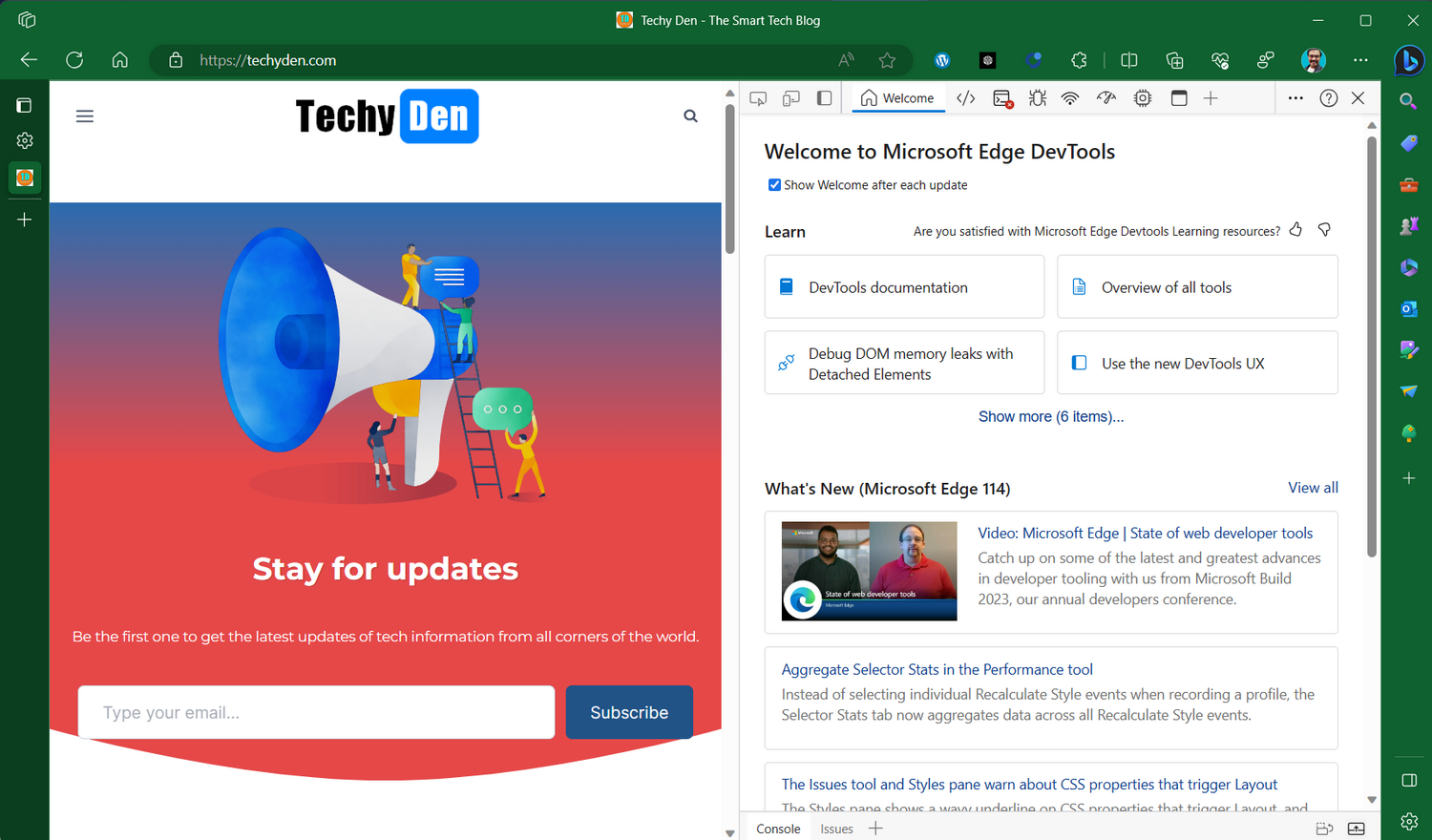
This toolset provides a comprehensive set of debugging and diagnostics features. It allows developers to inspect and modify HTML, CSS, and JavaScript in real-time, analyze network performance, debug JavaScript code, and much more. Whether you’re troubleshooting a layout issue or optimizing your website’s performance, F12 Developer Tools is an invaluable resource.
b. PWA (Progressive Web App) Support
Progressive Web Apps are a modern approach to building web applications that provide a native-like experience. Microsoft Edge fully supports PWA features, allowing developers to create web apps that can be installed on users’ devices, working offline, and sending push notifications.
c. Emulation and Testing
Microsoft Edge provides powerful tools for emulating different devices and screen sizes, enabling developers to test their websites and web apps across various environments. It ensures a consistent and optimal user experience on different devices and browsers.
These hidden developer features in Microsoft Edge can significantly enhance your workflow and improve your ability to create high-quality web applications.
6. Integration with Microsoft Services
Microsoft Edge provides a great browsing experience and integrates seamlessly with various Microsoft services. These integrations enhance productivity and make using Edge even more convenient.
Here are some notable integrations:
a. Microsoft Office Integration

With Microsoft Edge, you can access and edit Office documents directly in your browser. You can open and work on your files without leaving the browser, whether it’s a Word document, Excel spreadsheet, or PowerPoint presentation. This integration eliminates switching between different applications, saving time and streamlining your workflow.
b. Syncing with OneDrive
You can sync your browsing history, bookmarks, and settings across devices by signing in to Microsoft Edge with your Microsoft account. It means you can start browsing on one device and continue seamlessly on another. Additionally, Edge integrates with OneDrive, allowing you to save and access files directly from the browser.
c. Integration with Windows Hello
Microsoft Edge supports Windows Hello, a biometric authentication feature available on Windows 10 and 11. With Windows Hello enabled, you can use facial recognition or fingerprint authentication to sign in to websites and authorize payments securely. This integration adds an extra layer of security and convenience to your browsing experience.
These integrations with Microsoft services make Microsoft Edge a powerful and versatile browser that seamlessly integrates with your workflow and enhances productivity. The above microsoft edge hidden features are helpful for better productivity online.
Frequently Asked Questions (FAQs)
How do I update Microsoft Edge to the latest version?
To update Microsoft Edge, click on the three-dot menu in the browser’s top-right corner, go to “Settings,” and then select “About Microsoft Edge.” The browser will automatically check for updates and install them if available.
Can I use Microsoft Edge on macOS?
Yes, Microsoft Edge is available for macOS. You can download and install it from the Microsoft Edge website.
Is Microsoft Edge available on mobile devices?
Yes, Microsoft Edge is available for mobile devices running Android and iOS. You can download it from the respective app stores.
How do I import bookmarks from another browser?
To import bookmarks from another browser into Microsoft Edge, go to the three-dot menu, select “Settings,” click on “Profiles and Sync,” and then choose “Import Browser Data.” Follow the on-screen instructions to import your bookmarks.
Can I use Microsoft Edge with my Microsoft account?
You can sign in to Microsoft Edge with your Microsoft account to sync your browsing data across devices and access additional features.
How do I enable Dark Mode in Microsoft Edge?
To enable Dark Mode in Microsoft Edge, go to the three-dot menu, select “Settings,” choose “Appearance” from the sidebar, and then select the desired theme under “Choose a theme.”
Conclusion
Microsoft Edge is a powerful web browser that offers several hidden features to enhance your browsing experience. Whether you’re a casual internet user or a tech-savvy enthusiast, these hidden features can help you navigate the web more efficiently and maximize your online activities. From productivity tools to privacy settings, Microsoft Edge has something for everyone.
In this article, we explored some of the hidden features of Microsoft Edge, including the Immersive Reader, Collections, and Vertical Tabs. We also discussed personalizing your browser settings and enhancing your security and privacy.
By employing these hidden features, you can unlock a new browsing convenience and functionality level. So, don’t hesitate to dive in and explore everything that Microsoft Edge has to offer. Happy browsing!




