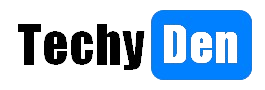Are you looking for the best free screen recorder for a PC that doesn’t leave an annoying watermark on your videos? Whether you need to record tutorials, gameplay, video calls, or anything else on your computer screen, a good screen capture tool is essential. But with so many options available, finding the right one that meets your needs can be overwhelming without costing you a dime.
This comprehensive guide will explore the top 8 free screen recorders for PCs that don’t add watermarks to your recordings. We’ll dive deep into their features, pros, cons, and pricing to help you make an informed decision. Let’s get started!
Free Screen Recorders for PC Without Watermark
Capturing screen activities has become necessary for various purposes, such as creating tutorials, recording presentations, or capturing gameplay footage.
While numerous screen recording software options are available, many free versions come with intrusive watermarks that can ruin the overall quality of your recordings.
Fortunately, several free screen recorders for PCs offer watermark-free recording capabilities, allowing you to capture high-quality footage without distracting overlays.

This section will explore some of the best free screen recorders for PCs that don’t add watermarks to your recordings.
1. Screenrec

Screenrec is a web-based screen recorder that lets you capture your screen, webcam, and audio without watermarks or time limits. It’s an excellent choice for anyone seeking a hassle-free, user-friendly screen recording experience.
Features:
- No software installation required (works in your browser)
- Record screen, webcam, and audio simultaneously
- No watermarks or time limits
- Editing tools (trim, crop, add annotations)
- Export to MP4, AVI, or WebM formats
- Cloud storage and sharing options
Pricing: Completely free with unlimited recordings.
Finally, this is one of the Free Screen Recorders for PC Without Watermark to try in 2024.
2. OBS Studio

OBS Studio is an open-source, free screen recorder and streaming software popular among gamers, content creators, and live streamers. It offers many powerful features and customization options, making it a versatile tool for professional-grade recordings. It is another free screen recorder for PCs without a watermark to record for gaming.
Features:
- Capture full screen, window, or specific regions
- Record webcam, audio (system and microphone), and desktop audio
- Real-time video/audio capturing and mixing
- Unlimited scenes and sources
- Advanced encoding and recording settings
- Live streaming to platforms like Twitch, YouTube, etc.
Pricing: Completely free and open-source.
3. ShareX

ShareX is a free and open-source screen capture and file-sharing tool that excels at taking quick screenshots, screen recordings, and adding annotations. It’s an excellent choice for anyone who needs a lightweight and efficient screen capture solution.
Features:
- Capture screen, window, region, scrolling capture, and more
- Record screen with audio (system and microphone)
- Built-in image editor for annotations, watermarks, and effects
- Upload and share captures via various services (e.g., Imgur, Dropbox)
- Customizable hotkeys and workflows
- Automatic file naming and organization
Pricing: Free and open-source (donations accepted).
4. ScreenPal

ScreenPal is a universal screen recording and video editing software that allows users to capture their screen, webcam, and audio to create instructional videos, presentations, tutorials, and more. It offers a range of tools for both individuals and businesses to communicate visually and effectively.
Key Features:
- Screen Recorder: Record your screen, webcam, or both with audio narration and system sound.
- Video Editor: Edit your recordings with a user-friendly video editor that includes tools for trimming, cropping, adding annotations, transitions, and more.
- Image Editor: Edit and annotate screenshots or images.
- Content Hosting: Store and manage your videos and images in the cloud for easy access and sharing.
- Interactive Video: Add quizzes, polls, and other interactive elements to your videos.
- AI Tools: Utilize AI-powered features like background removal, speech-to-text captions, and more.
Pricing:
ScreenPal offers a free plan with limited features and paid plans for individuals, businesses, and educational institutions. The pricing structure varies based on the plan and features required.
Overall, ScreenPal (formerly Screencast-O-Matic) offers a comprehensive suite of tools for creating and sharing visual content. It is famous for educators, businesses, and individuals seeking an intuitive, feature-rich screen recording and video editing solution.
5. Apowersoft Free Online Screen Recorder

Apowersoft’s Free Online Screen Recorder is a powerful and versatile web-based screen recording tool that requires no software installation. It’s an excellent option for those who want a hassle-free screen recording experience without compromising features.
Try Apowersoft free online screen recorder
Features:
- Record screen, webcam, and audio (system and microphone)
- Draw annotations and highlights during the recording
- Edit recordings (trim, cut, crop, add effects)
- Export to MP4, AVI, WMV, or GIF formats
- Share recordings via a link or social media
Pricing: Completely free with no watermarks or time limits.
6. Surflex Online Screen Recorder

SurFlex Online Screen Recorder is a free, web-based tool that allows you to record your screen, webcam, and audio directly from your browser without installing additional software. With its user-friendly interface and high-quality recording capabilities, SurFlex Online Screen Recorder is an excellent choice for capturing tutorials, webinars, presentations, and more while being free to use.
Key Features:
- Free to Use: No subscription or payment required.
- No Watermarks: Recorded videos are free from any watermarks or branding.
- No Time Limit: Record for as long as you need without any restrictions.
- High-Definition Recording: Capture videos in HD quality for a crisp and clear viewing experience.
- Record Screen or Webcam: Choose to record your screen or webcam footage, or both simultaneously.
- Audio Recording: Capture system audio, microphone audio, or both during the recording.
- Browser-Based: Works entirely within your web browser, no software installation required.
- Cross-Platform: Compatible with Windows, macOS, and various web browsers.
Overall, SurFlex Online Screen Recorder is an excellent choice for anyone looking for a quick and easy way to record their screen or webcam footage without needing any software installation. While it lacks advanced features found in desktop applications, its simplicity, accessibility, and the fact that it’s completely free make it a valuable tool for basic screen recording needs.
7. FreeCam

Free Cam is a free screen recording and video editing tool for Windows that allows you to create screencasts, video tutorials, and e-learning presentations without any watermarks or time limits. It provides comprehensive features for recording, editing, and sharing high-quality videos.
Features:
- Record full screen, selected area, or specific window
- Record voice-over using a microphone
- Capture system sounds and add background music
- Highlight the mouse cursor and enable mouse click sounds
- Built-in video editor to trim, cut, and delete unnecessary parts
- Remove background noise from voice-over
- Adjust audio volume, add fades, and mute selected parts
- Save recordings as WMV video (720p HD quality)
- Direct upload and share videos on YouTube
Pricing: Free Cam is available in a free version and a paid Pro version.
- Free version: No cost, no watermarks, no time limits
- Pro version: Paid, with additional features like webcam recording, annotations, hotkey hints, and MP4 export
Overall, Free Cam is a capable and user-friendly screen recording and video editing tool, especially for those looking for a free solution with no limitations on recording time or watermarks.
8. Loom

Loom is a free online screen recording tool that allows you to easily record your screen, webcam, or both simultaneously. It is designed to simplify video communication and team collaboration, enabling users to create and share video messages effortlessly.
Key Features:
- Lightning-fast screen recording: Loom allows you to record your screen, webcam, or both with just a few clicks using their desktop app, Chrome extension, or mobile app.
- Video editing: With Loom, you can trim, stitch, and edit your videos directly from the transcript, making video editing as easy as editing text.
- Seamless sharing and embedding: Loom videos can be shared or embedded anywhere you work, including tools like Slack, Google Workspace, and more.
- Collaboration and engagement: Users can add emojis, comments, tasks, and CTAs to their videos, enhancing collaboration and engagement.
- Transcriptions and captions: Loom offers transcriptions and closed captions in over 50 languages, enabling better communication across time zones and languages.
- Security and privacy: Loom provides enterprise-grade security features, including SSO, SCIM, custom data retention policies, and privacy settings.
Pricing:
Loom offers a free plan with unlimited video recording, basic video editing, and sharing capabilities. For advanced features and additional controls, they have paid plans starting at $8 per month per user.
Overall, Loom is a powerful and user-friendly screen recording tool that can significantly enhance team communication and collaboration, especially for remote teams. Its free plan offers a great starting point, while its paid plans provide more advanced features and controls for businesses and teams with additional requirements.
Overview of the above Free Screen recording tools
| Screen Recorder | Purpose |
|---|---|
| Screenrec | General screen recording, webcam and audio capture, basic editing |
| OBS Studio | Advanced screen recording, streaming, audio/video mixing for gaming and content creation |
| ShareX | Screen capture, annotations, file sharing |
| ScreenPal | Screen recording, video editing, content hosting, interactive videos |
| Apowersoft Free Online Screen Recorder | Web-based screen recording, editing, annotations |
| Surflex Online Screen Recorder | Web-based screen and webcam recording, audio capture |
| FreeCam | Screen recording, video editing, voice-over, video sharing |
| Loom | Screen and webcam recording, video editing, collaboration, transcriptions |
What are the features of the best screen recorder?
I considered these parameters while writing this article as the Best Screen Recorder Tools presentation.
1. Entire screen, single window, or area of your screen
A versatile screen recorder should offer different capture modes for various recording needs. Recording the entire screen is essential for capturing webinars, video calls, or full-screen applications. Single window capture is proper when focusing on a specific program or browser window. In contrast, the area or region capture mode allows you to select and record a particular portion of your screen. This flexibility ensures you can precisely capture what you need without any unnecessary elements.
2. Webcam, system audio, and microphone audio recording
Incorporating webcam footage and audio into your screen recordings can be crucial for specific use cases. A sound screen recorder should support recording from your webcam, enabling you to include your face or visual cues alongside the screen content. Additionally, the ability to record system audio (e.g., from applications, videos, or games) and microphone audio (e.g., your voice narration or commentary) is essential for creating comprehensive and engaging recordings.
3. Presenting tools: cursor highlighter, annotations, or captions
Influential screen recordings often require additional visual aids to enhance clarity and understanding. A sound screen recorder should provide presentation tools such as cursor highlighters, which make it easier for viewers to follow your mouse movements. Annotation tools like drawing, text boxes, and callouts can help emphasize important points or add explanations to your recordings. Captions or subtitles can also be valuable for accessibility or unsuitable audio.
4. High-quality recordings, no watermarks
The quality of your screen recordings is crucial, especially if you plan to share them with others or use them for professional purposes. A sound screen recorder should be capable of capturing high-resolution videos without compromising quality or introducing watermarks. Watermarks can be distracting and unprofessional, so a watermark-free recording is essential for presenting a polished final product.
5. Suitable export or sharing options, such as MP4
After creating your screen recordings, you’ll need to export or share them in a format that is widely compatible and accessible. A sound screen recorder should support exporting to standard video formats like MP4, which can be played on various devices and platforms without compatibility issues. Additionally, having options to share recordings directly via links or cloud storage services can streamline the distribution process.
6. User-friendly interface
While feature-rich screen recorders are desirable, they should also have a user-friendly interface that makes the recording process intuitive and efficient. A well-designed interface with precise controls, straightforward settings, and minimal clutter can significantly improve the experience. A sound screen recorder should offer robust features while maintaining a simple, accessible interface for users of all skill levels.
By considering these features, you can evaluate and choose a screen recorder that meets your specific recording needs while ensuring a smooth and hassle-free experience.
Remember, the best screen recorder aligns with your intended use case and provides the necessary tools and functionalities to create high-quality, professional-looking recordings.
Frequently Asked Questions (FAQs)
What is the best free screen recorder for PC?
The best free screen recorder for PC without watermarks is Screenrec. It’s a web-based tool that offers unlimited recordings, webcam and audio capture, basic editing tools, and export options without any watermarks or time limits.
Can I record my computer screen for free?
Yes, there are several free screen recording tools available that allow you to capture your computer screen without any cost. Some popular options include OBS Studio, ShareX, and Apowersoft Free Online Screen Recorder.
How do I record my screen without watermarks?
To record your screen without watermarks, you’ll need to use a free screen recorder that doesn’t add watermarks to your recordings. The tools mentioned in this article, such as Screenrec, OBS Studio, and ShareX, are excellent watermark-free options.
What is the best free screen recorder for gaming and streaming?
OBS Studio is widely considered the best free screen recorder for gaming and streaming. It offers advanced features like unlimited scenes, sources, real-time audio/video mixing, and live streaming capabilities, making it a popular choice among gamers and content creators.
Can I record my screen on a web browser without installing any software?
Yes, there are web-based screen recorders like Screenrec and Apowersoft Free Online Screen Recorder that allow you to record your screen directly from your web browser without installing any software on your computer.
Final words Best Free Screen Recorders for PC Without Watermark
Several excellent free screen recorders are available for PC users who want to capture screens without watermarks. The top options include Screenrec, OBS Studio, ShareX, Screencast-O-Matic, and Apowersoft Free Online Screen Recorder.
Each tool offers unique features, from primary screen and webcam capture to advanced editing tools, annotation capabilities, and support for various export formats.
Some standout choices are Screenrec for its web-based convenience, OBS Studio for streaming and advanced customization, and ShareX for its lightweight yet powerful screen capture and annotation tools.
Ultimately, the best free screen recorder without watermarks depends on your needs. Whether creating tutorials, recording gameplay, or needing to capture your screen for any purpose, these free tools provide high-quality, professional-looking recordings without any watermarks or limitations.
With their user-friendly interfaces, extensive feature sets, and the ability to export to popular video formats, these screen recorders offer a versatile and cost-effective solution for all your screen recording requirements.