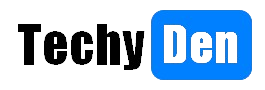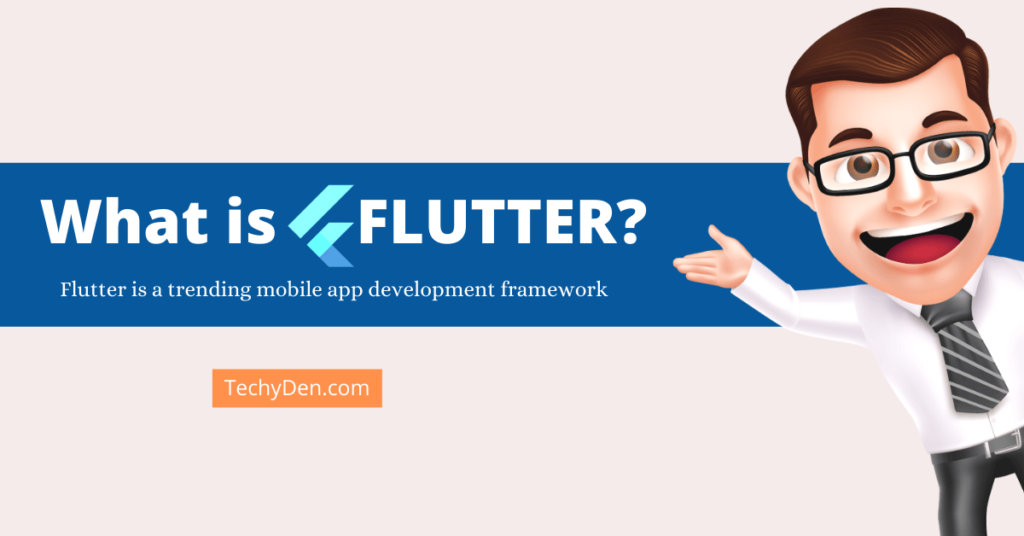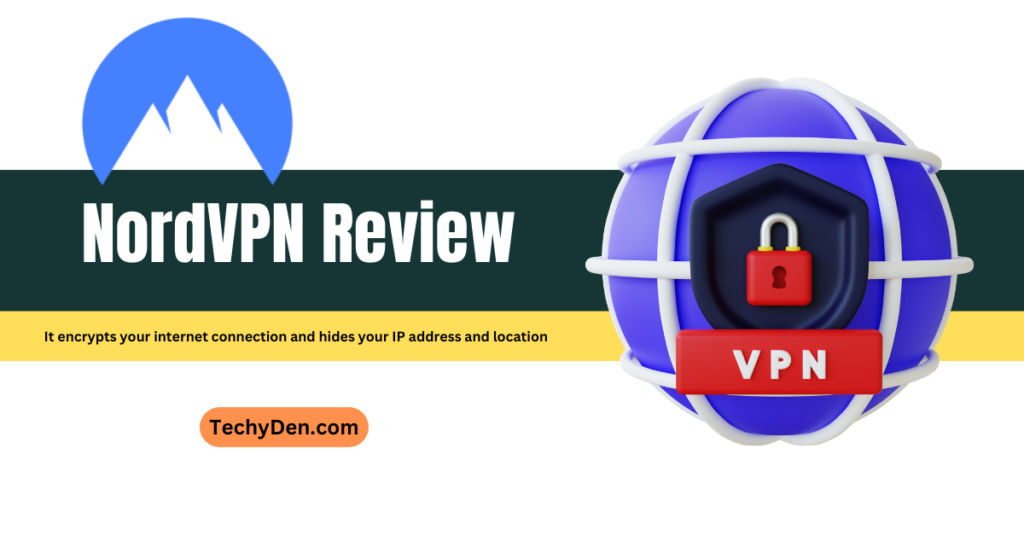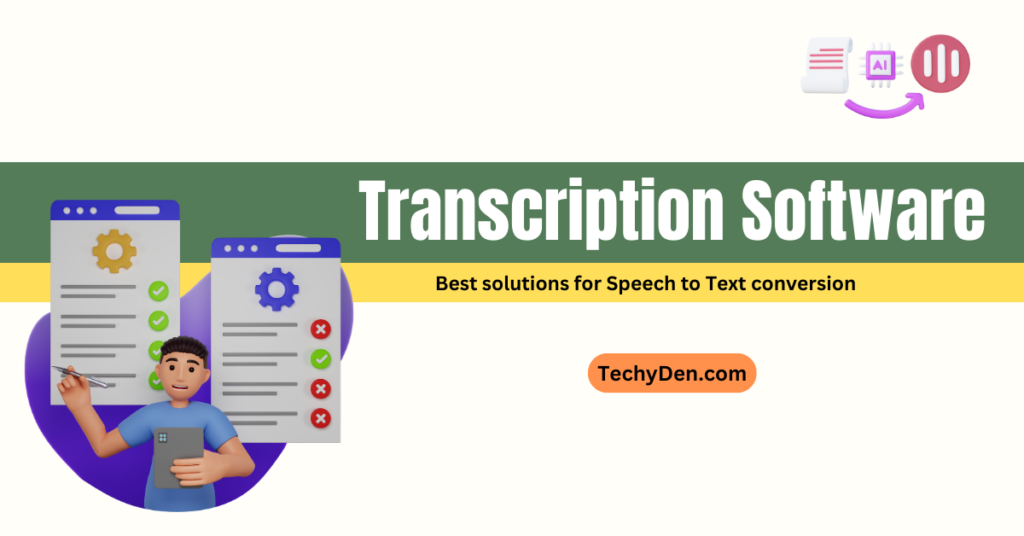Video editing has exploded in popularity over the last decade. With over-the-top streaming platforms like YouTube and TikTok, everyone, from influencers to small business owners, is utilizing video editing tools to create compelling content.
In fact, the video editing software market is projected to grow by nearly 6% annually to be worth over $2.7 billion by 2030 (source). With user-friendly software now available for beginner to professional video editors, high-quality video content is more attainable than ever.
However, the myriad of video editing programs on the market today can make it tricky for aspiring editors to decide which solution is right for their needs and skill level.
Should you spring for a paid program like Final Cut Pro or Adobe Premiere Pro? Or will a free open-source option like DaVinci Resolve or Shotcut suffice? Additionally, cloud-based editing tools are gaining traction for their seamless collaboration features.
This article will break down the video editing software landscape and the capabilities of the top programs. It will compare the pros and cons of options from Adobe, Apple, TechSmith, and others.
Whether you’re equipping your YouTube studio, creating social media ads for your small business, or simply making better home videos, this guide will help you determine the best video editing software for your unique needs and budget.
The goal is to match you with a program that has specialized tools, ease of use, and room for growth as your video editing skills progress. Let’s dive in!
Let me know if you would like me to expand or modify any other sections of the outline.
List of Top video editing software in 2025
1. Adobe Premier pro

Adobe Premiere Pro is one of the most popular and robust video editing software options on the market. It’s considered an industry-standard program used by professionals and amateurs alike.
Some key features and capabilities include:
- Powerful tools for multi-cam editing, audio mixing, color grading, graphics/animation, and more
- Solid integration with other Adobe CC apps like Photoshop, After Effects, and Audition
- Support for VR and HDR video
- Advanced collaboration features like Productions for large teams
- AI-powered auto features for reframing, captions, transcriptions etc.
Pros
- Widespread use makes resources/tutorials widely available
- Integration with wider Adobe suite is a major advantage
- Support for broad range of media formats and codecs
- Advanced capabilities satisfy pro video editors
- Customizable interface to match any workflow
Cons
- Steep learning curve, especially for beginners
- subscription model can get expensive over time
- Hardware requirements may exclude lower-end machines
- Some interface quirks can be frustrating until you acclimate
Overall, Premiere Pro is likely the best fit for intermediate-to-advanced editors, professionals, and anyone already embedded in the Adobe ecosystem. The breadth of capabilities and seamless workflow are hard to beat if you put in the time to master it. But it may prove overly complex and pricy for casual users just getting started with video editing. You can visit official page now.
2. Final Cut Pro

Final Cut Pro is Apple’s flagship video editing software designed exclusively for Mac. It offers professional tools and an optimized experience for MacOS.
Some key features include:
- Magnetic timeline for arranging clips
- Advanced color grading and audio tools
- Support for VR, HDR, and high-res formats
- Extensive library of effects, titles, and transitions
- Integration with other Apple apps like Motion and Compressor
Pros
- Optimized performance on Mac hardware
- Used extensively in film/TV industry
- Powerful organizational tools like Libraries
- Smoother learning curve than complex software like Premiere
- Seamless ecosystem with other Apple creative apps
Cons
- Only available for MacOS, limiting user base
- Expensive at $300 for a single license
- Can’t open projects from other NLE software
- Less flexible collaboration options than cloud-based tools
Overall, Final Cut Pro is best suited for professional Mac users, especially those already embedded in the Apple creative ecosystem. It offers a polished interface and seamless performance. But the high cost and Mac-only availability limit the audience compared to a cross-platform tool like Premiere.
3. DaVinci Resolve

Blackmagic Design created DaVinci Resolve, a highly capable free video editor. It was originally built for color grading and now contains powerful editing tools.
Some key features include:
- Robust color correction tools
- Support for up to 8K resolution
- Advanced multi-cam editing
- Visual effects composing
- Compatible with Mac, Windows, and Linux
Pros
- The free version contains the full feature set
- Includes professional color grading tools
- Allows unlimited video tracks for complex edits
- Integrated audio production suite
- Increased adoption in Hollywood workflows
Cons
- Very steep learning curve due to complex interface
- Requires strong computer processing power
- Collaboration options not as robust as cloud-based tools
- Free version limits export file size
Overall, DaVinci Resolve is an extremely powerful option for aspiring filmmakers willing to invest the time to learn it. The free version makes it accessible to everyone. But the dense interface and workflow may frustrate beginners. It’s likely best suited for freelance editors and professionals.
4. Filmora

Filmora is a popular video editing software from Wondershare that is aimed at the entry-level consumer market. It offers an intuitive and easy-to-use interface. Go to Filmora 13.
Some key features include:
- Intuitive drag-and-drop timeline
- Pre-made templates for titles, transitions, and effects
- Basic color correction and audio editing tools
- Large library of royalty-free media assets
- Support for 4K video
Pros:
- Extremely easy to use, great for beginners
- Affordable one-time payment model
- Clean and straightforward interface
- Tons of tutorials and support are available
- Covers the basics that casual users need
Cons:
- Lacks advanced tools and customization options
- Won’t meet needs of professional editors
- Limited collaboration features
- Can’t expand functionality through addons/plugins
Overall, Filmora is a great option for beginners looking to make simple home videos, YouTube content, and more without a steep learning curve. But its capped capabilities make it less suitable for professional projects compared to Premiere or Final Cut Pro.
5. iMovie

iMovie is Apple’s free, beginner-friendly video editing software included with every Mac. It offers a simplified editing experience with drag-and-drop functionality.
Key features include:
- Intuitive timeline interface
- There are lots of built-in themes and templates
- Basic color-correction filters
- Multi-cam editing capabilities
- Tight integration with other Apple apps
Pros:
- It comes pre-installed for free on Macs
- It is very simple and easy to learn
- Smooth performance, even on older Macs
- Integrates with Photos app and iPhone clips
- More than enough capability for basic projects
Cons:
- Very limited advanced editing tools
- There are few customization options for transitions/effects
- No support for 4K video or HDR
- Can’t expand capabilities through plugins
- Only available on MacOS
Overall, iMovie is a great free option for Mac users who want quick and easy video editing. It’s approachable for kids and novices. But intermediate and advanced editors will quickly find it limiting. Best suited for home movies and very basic projects.
Conclusion
This article has covered several leading options for video editing software, from Adobe Premiere Pro as an industry standard for professionals to iMovie for beginners looking for simplicity. We reviewed tools optimized for Mac like Final Cut Pro, affordable options like Filmora and DaVinci Resolve, and even browser-based editors like WeVideo for easy collaboration.
Each program has its own strengths and limitations. Adobe Premiere Pro offers the most robust set of features and seamless integration with other Adobe apps, but has a steep learning curve. Meanwhile, iMovie is extremely accessible for novices but lacks capabilities for more advanced projects.
For most hobbyist video editors, I recommend starting with either Adobe Premiere Elements or Filmora as a good middle ground. Both offer solid features and usability without an overwhelming level of complexity or cost. As your skills progress, you may eventually want to graduate to Premiere Pro or Final Cut Pro for their fuller creative toolsets.
- How to Record RAW Videos on your Android phone?
- How to download Instagram videos, reels, or photos to my PC?
- The 9 Best AI Video Generators On the Internet (text to video)
Ultimately, think carefully about your current skill level, budget, and needs when choosing video editing software. There are great options at every price point and experience level. Don’t opt for something too advanced that will lead to frustration, or too limiting that you’ll quickly outgrow. With the right video editing tools, you can produce high-quality, engaging content, whether you’re just getting started or working as a professional.
Frequently asked questions (FAQs)
What are the minimum system requirements for video editing software?
Most video editors require at least 8GB of RAM, a multicore processor, and a discrete graphics card to handle 4K media smoothly. For specifics, check the recommendations for your program.
Is it better to buy software as a one-time payment or as a subscription?
One-time purchases like Final Cut Pro avoid recurring fees but may require paying for major updates. Subscriptions like Adobe CC offer continuous updates but can get pricy over time. Evaluate your usage and budget to determine the best model.
Can I edit video on my mobile device?
While full-fledged editing is easier on a desktop, mobile apps like Adobe Premiere Rush offer good basic tools for short clips. They work best alongside desktop software.
How long does it take to learn video editing software?
It depends on the complexity of the program and your skill level. Expect to spend at least a few weeks learning basic editing workflows before becoming proficient. Mastering the nuances can take months.
What file formats should I edit and export videos in?
Editable formats like MP4, MOV,, and AVI work for most programs. For final sharing, MP4 is versatile for online use,, while ProRes maintains maximum quality.