Are you tired of dealing with sluggish performance on your device? Do you find yourself constantly frustrated by slow loading times and unresponsive applications? If so, you’re not alone.
Many users are frustrated by slow performance on their device, and need a comprehensive PC management tool. Microsoft PC Manager is the ultimate solution.
Why Slow Performance in PC?
a. Definition and Causes of Slow Performance
Slow performance refers to a device’s reduced speed and responsiveness, which can manifest in various ways, such as slow boot times, lagging applications, and unresponsive interfaces.
The causes of slow performance can be multifaceted, ranging from outdated hardware and software to excessive resource consumption by running processes in the background.
b. Impact on Productivity and User Experience
Slow performance hampers productivity and negatively affects the overall user experience. Constant delays and waiting times make tasks cumbersome and time-consuming, leading to frustration and hampered efficiency.
Moreover, it can impact critical operations such as gaming and multimedia applications, resulting in a less enjoyable experience.
Comprehensive PC Management Tool
a. Why PC management tools in the market
Various PC management tools have been created over the years to tackle the issue of slow performance. These tools optimize system resources, clean up clutter, and protect against malware. However, not all of these solutions are equipped to address all aspects of device optimization comprehensively.
b. Limitations and Drawbacks
While some existing PC management tools may offer partial solutions, they often have limitations and drawbacks that hinder their effectiveness. Some tools need real-time monitoring and diagnostics capabilities, making it challenging to pinpoint performance bottlenecks. Others may provide basic cleanup features but must improve regarding advanced system optimization techniques.
Microsoft PC Manager: The Ultimate Solution
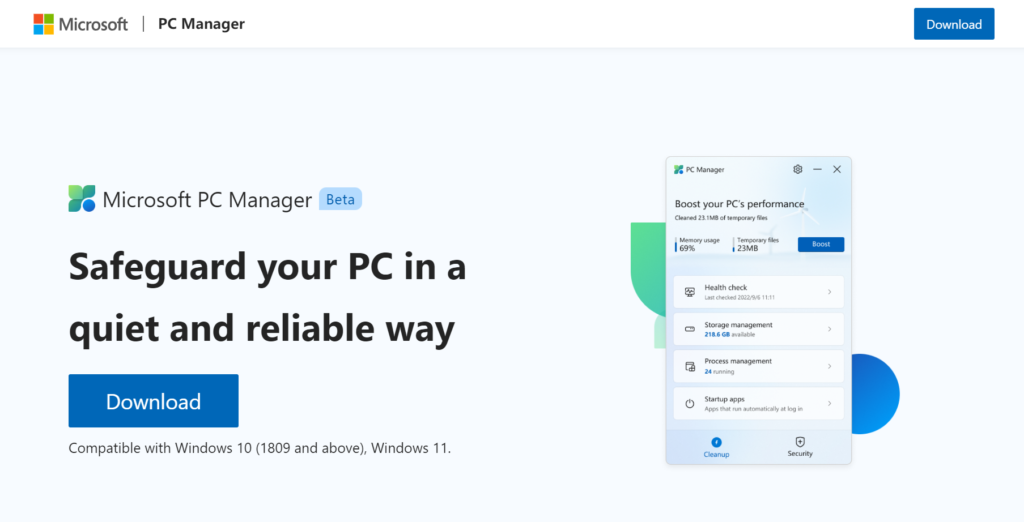
Microsoft PC Manager stands out as the game-changer in achieving optimal device performance in the face of the difficulties faced by existing solutions. With its cutting-edge features and capabilities, PC Manager provides unmatched performance optimization methods that tackle the underlying causes of sluggish performance.
- Do you know the Chronological History of Microsoft Windows Evolution?
- How to Reset Your Windows 11 Computer or Laptop?
- 5 ways to improve your productivity with Windows 11
Exploring the Key Features of Microsoft PC Manager
To truly grasp the power of Microsoft PC Manager, let’s delve into the key features that make it a top choice for users seeking to boost their device’s performance.
a. Real-time System Monitoring and Diagnostics
- PC Manager provides users with real-time monitoring and diagnostics capabilities, allowing them to gain deep insights into their system’s performance.
- With this feature, users can identify resource-intensive processes, monitor CPU and RAM usage, and understand how various applications impact device performance.
b. Intelligent Junk File Cleanup
- One major contributor to slow performance is accumulating junk files on a device.
- PC Manager’s intelligent junk file cleanup feature effectively removes unnecessary files, freeing up valuable storage space and enhancing system performance.
- Whether temporary files, cache data, or unused application remnants, PC Manager ensures a thorough cleanup, leaving no room for clutter.
c. Advanced Registry Optimization
- The Windows registry plays a crucial role in system performance, and any anomalies or errors within it can significantly impact device speed.
- Microsoft PC Manager offers advanced registry optimization techniques that identify and fix registry issues, resulting in a more stable and efficient system.
d. Robust Malware Protection and Removal
- Malware infestations compromise device security and can lead to deteriorated performance.
- PC Manager’s robust malware protection and removal features combat harmful threats, ensuring a safe and optimized computing experience.
e. Efficient Software Management and Updates
- Keeping software up to date is essential for optimal performance and security.
- PC Manager simplifies the software management process by automatically scanning for outdated programs and providing easy updates, ensuring users have the latest versions with bug fixes and performance improvements.
Features of Microsoft PC Manager
Where computers play a significant role in our lives, it is crucial to have efficient PC management tools.
These tools not only enhance performance but also ensure the security and smooth functioning of our systems. Here, we will explore ten indispensable PC management tools that can revolutionize your computing experience.
A. CLEANUP
1. Boost
- The Boost button, featured in PC Manager, is a game-changer for enhancing your computer’s performance.
- By eliminating temporary files and freeing up system resources, you can notice a significant improvement in speed and responsiveness.
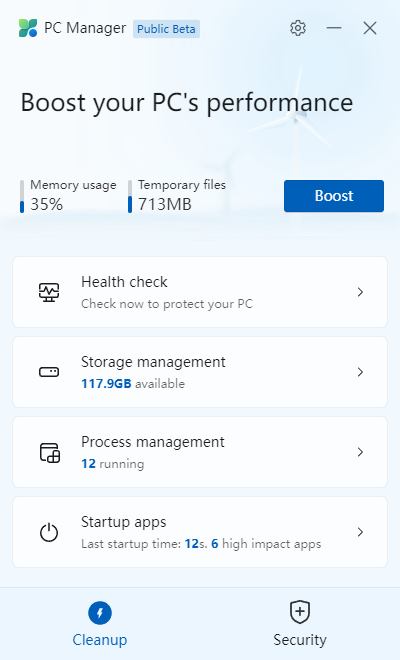
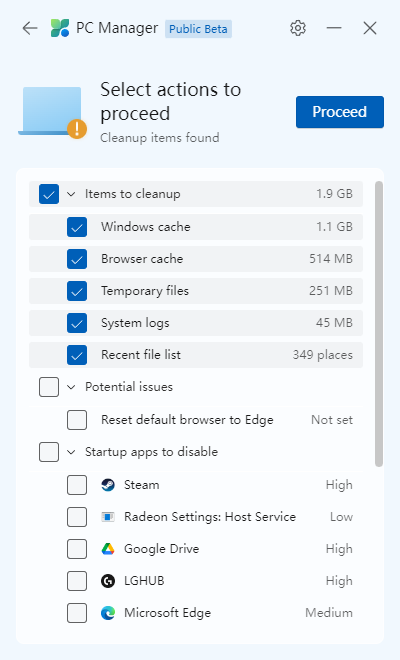
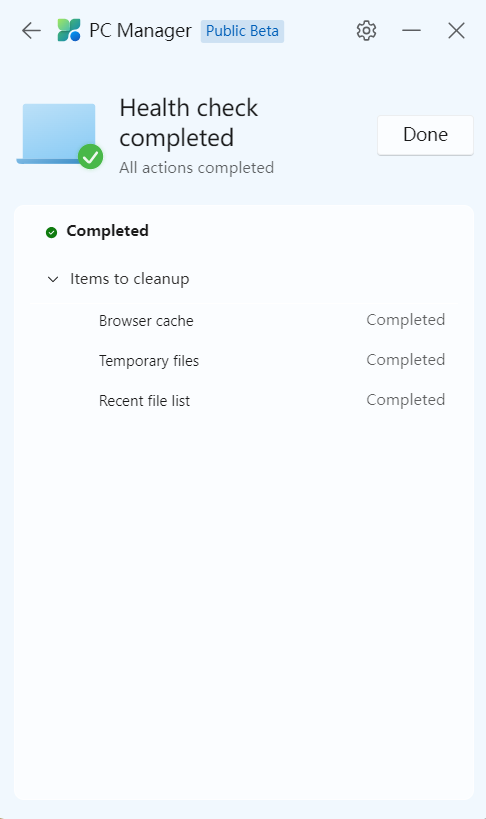
2. Health Check
- PC Manager’s Health Check feature takes you to a list of maintenance actions, including Items to clean up and Startup Apps to Disable.
- You can conveniently select or deselect these actions and proceed to execute them, ensuring your system’s optimal performance.
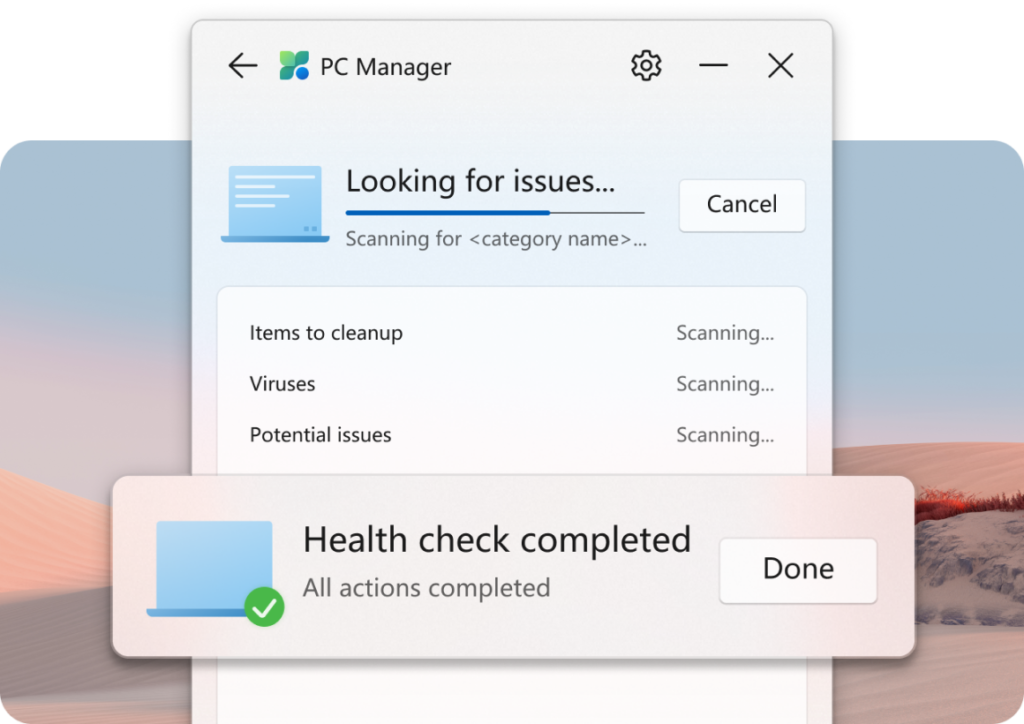
3. Storage Management
Efficient storage management is vital for maintaining a clutter-free and organized computer. PC Manager provides two key tools and two links to Windows Settings’ tools.
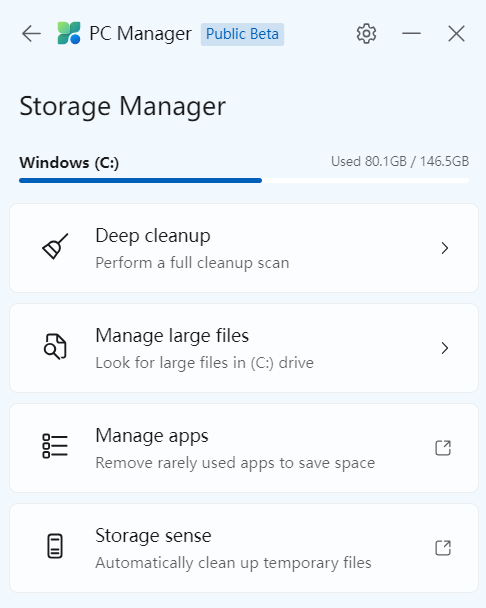
- Deep Cleanup: This option ensures a thorough system cleaning, covering locations like Defender logs and the Recycle Bin.
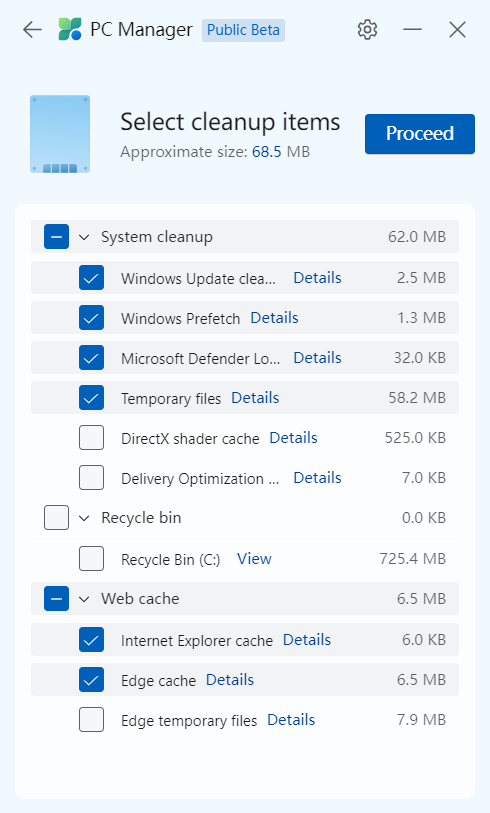
- Manage Large Files: It enables easy identification and deletion of files based on size and type.
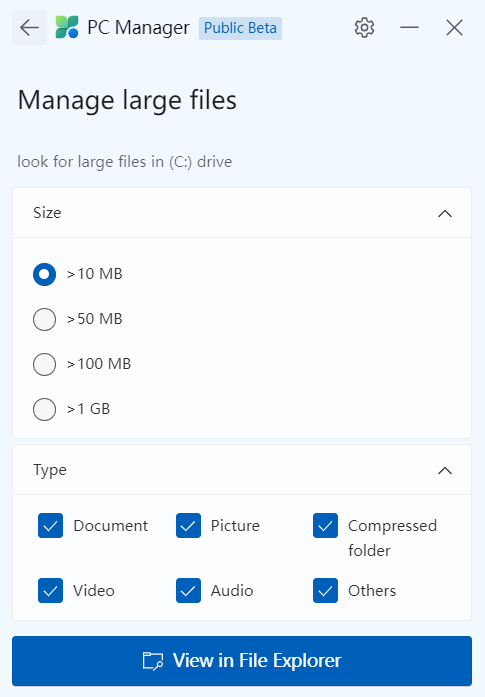
- Manage Apps: It helps you remove rarely used apps to save space by connecting to the Windows default “Installed Apps” page.
- Storage sense: It helps you clean up temporary files automatically by connecting to the Windows “Storage sense” option.
4. Process Management
- PC Manager’s Process Management feature presents a list of running processes that are currently unused.
- Whether it’s unnecessary background apps or programs, you can swiftly terminate them by using the End button. This ensures better resource allocation and overall system performance.
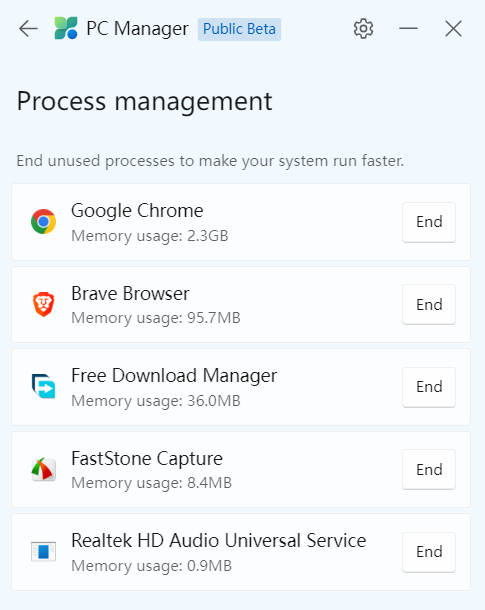
5. Startup Apps
- Startup apps significantly impact the time it takes for your computer to boot up.
- With PC Manager’s Startup Apps tool, you can disable or enable these apps effortlessly.
- This alternate method offers a quick way to access the list of startup apps found in Windows Settings, with the added benefit of displaying your last startup speed on the main screen.
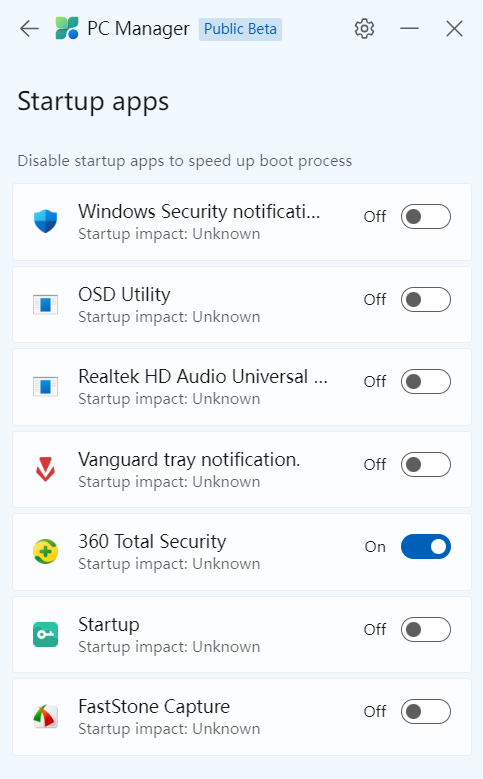
SECURITY
6. Virus Protection
- The Security tab in PC Manager introduces an essential feature, the Virus Scan.
- This function initiates a rapid virus scan via Microsoft Defender, even if you have another antivirus software installed.
- You can conveniently review the scan results within the PC Manager window, creating a holistic security solution.
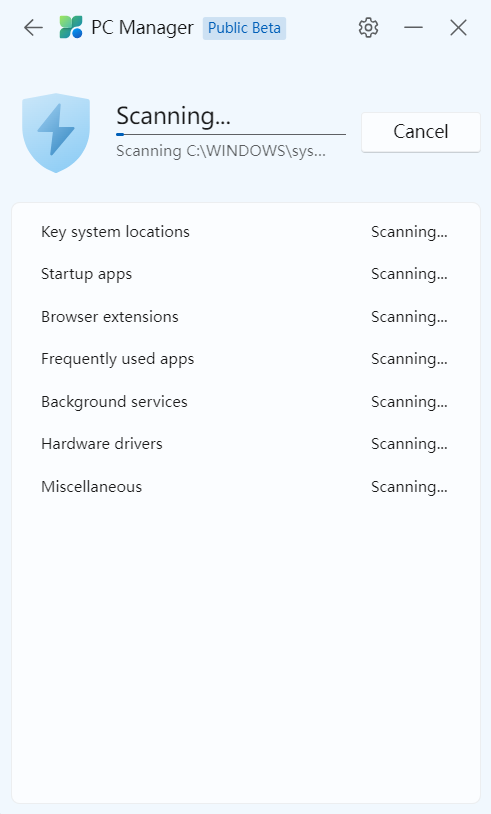
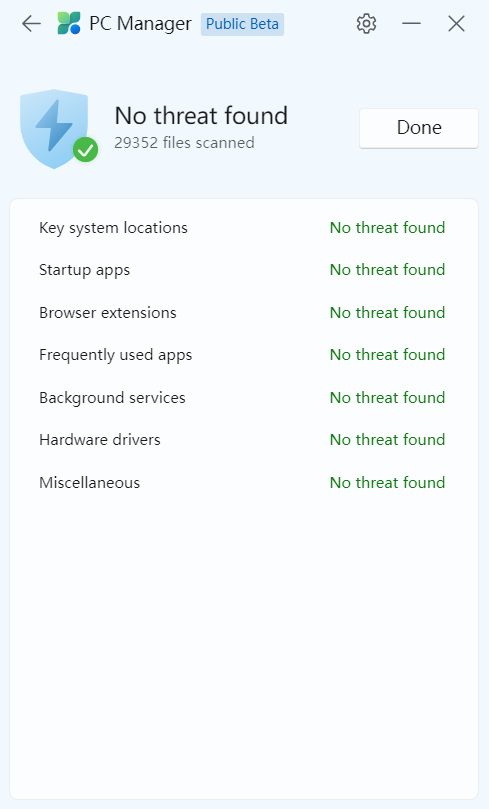
7. Windows Updates
- Keeping your Windows system updated is crucial for security and performance.
- PC Manager allows you to instantly check for available Windows updates.
- Simply navigate to the next page, where you can select or deselect specific items from the list.
- Clicking the Update button will install the chosen updates efficiently.
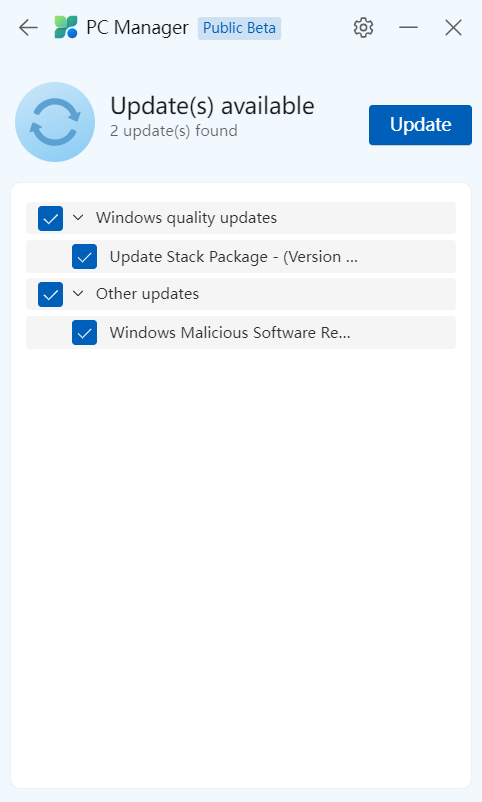
8. Browse Management
- For a seamless browsing experience, PC Manager’s Browser Protection feature offers excellent customization options.
- You can view and modify your default browser effortlessly, ensuring quick accessibility.
- By activating the security feature, you can also prevent malicious modifications to your browser by undesirable apps.
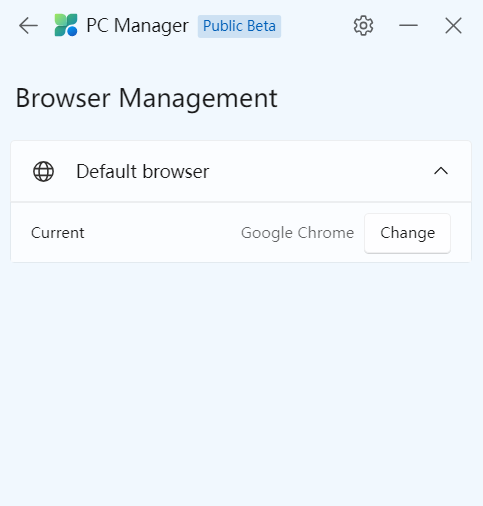
9. Block Pop-Ups
- Pop-up windows can be a real nuisance, interrupting your work and productivity.
- With PC Manager’s dedicated Pop-Up Management tool, you can enable a pop-up blocker.
- It presents a list of apps featuring pop-ups, allowing you to personalize the pop-up settings for each app. Say goodbye to distractions!
With these powerful PC management tools, you can effortlessly optimize your computer’s performance and security.
PC Manager provides a comprehensive solution that ensures a smoother computing experience. Embrace these tools and witness the remarkable difference they can make in your digital journey.
Step-by-step Guide: Using Microsoft PC Manager for Optimal Performance
Now that we’ve explored the key features of PC Manager let’s walk through the steps to unleash its power and achieve optimal device performance.
Installing and Setting up PC Manager
- Download Microsoft PC Manager from the official website.
- Run the installer and follow the on-screen prompts to complete the installation process.
- Launch PC Manager and proceed with the initial setup, customizing preferences as desired.
Leveraging System Monitoring for Performance Insights
- Open PC Manager and navigate to the system monitoring section.
- Monitor the CPU and RAM usage in real time, observing any spikes or abnormalities.
- Identify resource-intensive processes and take necessary action to optimize their impact on performance.
Cleaning up Junk Files Effectively
- Access the junk file cleanup feature in PC Manager.
- Initiate the scan and allow the PC Manager to identify and categorize junk files.
- Review the scan results and proceed with the cleanup process to reclaim valuable storage space.
Optimizing the Windows Registry for Enhanced Speed
- Navigate to the registry optimization feature in PC Manager.
- Perform a comprehensive scan of the Windows registry for errors and issues.
- Follow the prompts to fix detected problems, improving system stability and speed.
Stay Protected with Antivirus Detection and Removal
- Activate the antivirus protection feature within PC Manager.
- Initiate a full system scan to detect and eliminate any potential threats.
- Quarantine or remove identified malware, ensuring a secure and optimized device.
Seamlessly Managing Software and Updates
- Explore the software management section of PC Manager.
- Let the PC Manager scan for outdated software and provide recommendations for updates.
- Follow the prompts to update software applications and enjoy the benefits of enhanced performance and security.
Comparing Microsoft PC Manager with Other Popular PC Management Tools
When choosing a PC management tool, it’s essential to assess its performance, user satisfaction, and benchmarks. Let’s examine how Microsoft PC Manager stands out from the competition.
a. Performance Benchmarks and Analysis
- Microsoft PC Manager consistently performs exceptionally in various benchmarks, outperforming many other PC management tools.
- Its superior optimization techniques and comprehensive features contribute to significant performance gains.
b. User Reviews and Satisfaction Rates
- User reviews and satisfaction rates for PC managers speak volumes about its effectiveness.
- Users appreciate its intuitive interface, thorough system optimization, and remarkable improvement in device speed.
- The high satisfaction rates are a testament to its success in addressing slow performance issues.
Frequently Asked Questions (FAQs)
Is Microsoft PC Manager a free tool?
Microsoft PC Manager is a free tool on the microsoft official page. It is for 100% Microsoft Windows 10 and 11 users. If you are one of the users, You can download this tool and boost your computer without paying anything.
Can PC Managers solve hardware-related performance issues?
PC Managers primarily focus on optimizing software performance and managing system resources. While they can help improve system performance by optimizing software settings, they may not address hardware-related issues directly. It is recommended to consult a qualified technician or troubleshoot the specific hardware component causing the problem for hardware-related performance issues.
Does PC Manager work on macOS or Linux systems?
No, PC Manager is typically designed specifically for Windows operating systems. It may not be compatible with macOS or Linux systems. Microsoft typically provides separate software solutions for different operating systems.
Can I use PC Manager on multiple devices with one license?
The licensing terms and conditions may vary depending on the PC Manager software. Some PC Manager tools may allow installation and use on multiple devices with a single license, while others may require separate licenses for each device. It is best to refer to the software’s licensing documentation or contact the software provider for accurate information regarding multi-device usage.
Is PC Manager compatible with older Windows versions?
PC Manager compatibility with older Windows versions may vary depending on the specific software and its system requirements. Some PC Manager tools may be designed to work only with the latest versions of Windows, while others may also be compatible with older versions. It is advisable to check the system requirements provided by the PC Manager software and ensure compatibility with the specific Windows version you are using.
How does the PC Manager handle privacy concerns?
PC Manager tools should prioritize user privacy and handle personal data responsibly. They typically outline their privacy practices in their privacy policy or terms of service. It is recommended to review the privacy policy of the specific PC Manager software you are using to understand how it handles privacy concerns, such as data collection, usage, and sharing.
Are there any additional benefits of using PC Manager?
PC Manager tools often provide various additional benefits to users. These may include features like system optimization, software updates, disk cleanup, startup management, security scans, and more. The specific features and benefits will depend on your PC Manager software.
Final words on Microsoft PC Manager
Optimizing device performance is crucial for ensuring a seamless and efficient computing experience. Microsoft PC Manager offers a comprehensive solution to this challenge, revolutionizing how users achieve optimal speed.
- How to Install Windows 11 on Unsupported PCs?
- How to Install Mac OS Ventura on VirtualBox on Windows 11
- How to Lock Your Windows PC?
With its wide range of features and unmatched performance optimization techniques, PC Manager is undeniably a game-changer in device performance optimization. So why settle for slow performance when you can supercharge your device with Microsoft PC Manager?






