WhatsApp Messenger, the ubiquitous messaging app, has become an essential tool for staying connected with loved ones and colleagues. While it primarily thrives on smartphones, many users yearn to access its features on their personal computers (PCs) for enhanced convenience and a larger screen experience. Enter the Andy Android Emulator, a powerful tool that bridges the gap between your PC and the vast world of Android apps.
This blog post unveils the secrets behind installing WhatsApp Messenger on your PC using the Andy Android Emulator. We’ll guide you through a step-by-step process, from downloading the emulator to successfully running WhatsApp on your PC, ensuring you can seamlessly connect with your contacts from the comfort of your desktop.
Whether you’re a tech-savvy individual or a beginner seeking a user-friendly solution, this guide caters to all levels. So, buckle up and get ready to unlock the world of WhatsApp on your PC with the power of the Andy Android Emulator!
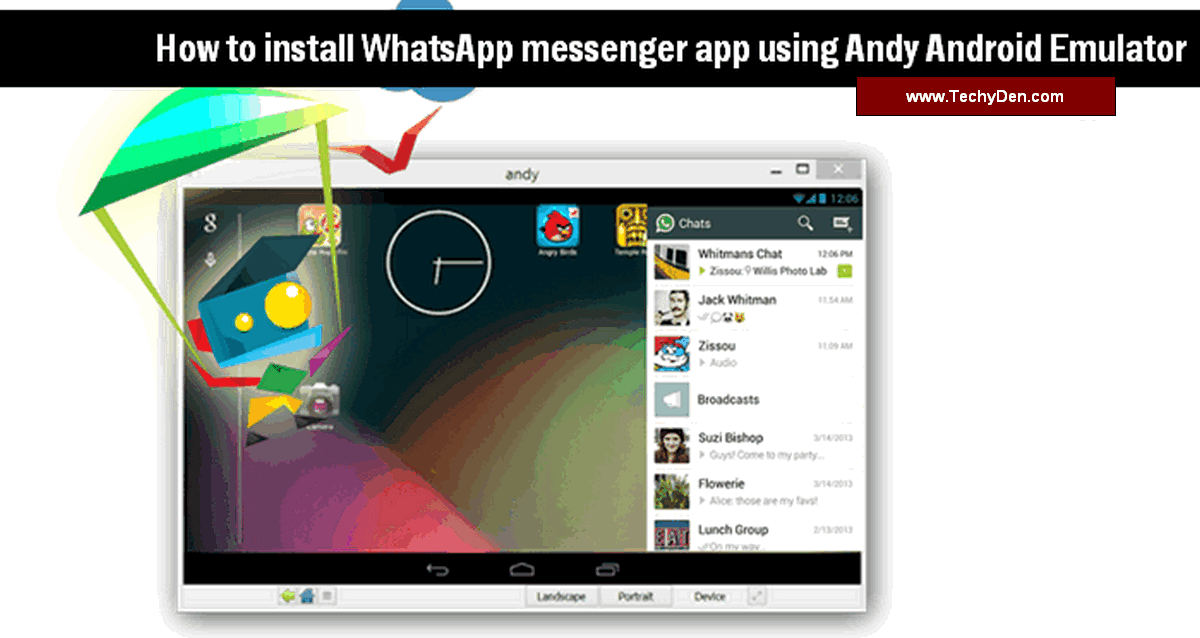
Now that it has been made available for the entire platform, people are making use of it to the maximum. Staying connected has never been so easy. The Andy Android emulator is the best option to use for this.
There is no cost involved in staying in touch with your friends who live far away in different states or countries.
Group chats are the best thing because all your friends will be under one roof. Therefore, sharing information about any event is much easier now.
You just need to update the time and venue, and you will see how your friends flock to the place before you reach it. So it is actually saving you time because you don’t have to call each one in person and invite them over.
Moreover, it doesn’t matter anymore whether you are an Android OS user and your friends have a BlackBerry or an iPhone, because you can now all exchange your messages without any hitches.
Now, WhatsApp for PC will make things even easier for its users.
Andy Android Emulator for WhatsApp
While WhatsApp Messenger reigns supreme in the mobile messaging realm, using it on a PC can offer a more comfortable and convenient experience, especially for extended conversations or multitasking.
Andy Android Emulator steps in as a bridge, allowing you to run WhatsApp on your PC as if it were a native application. This free emulator essentially creates a virtual Android device within your PC environment, enabling you to download and install the WhatsApp app directly from the Google Play Store.
Here’s what makes Andy a compelling choice for running WhatsApp on PC:
- User-friendly interface: Andy boasts a familiar desktop interface, mimicking the experience of using a real Android device with mouse and keyboard controls.
- Smooth performance: Optimized for various PC configurations, Andy delivers a smooth and responsive experience while using WhatsApp on your PC.
- Seamless integration: Andy integrates seamlessly with your existing WhatsApp account, allowing you to access your chats, contacts, and media files directly from your PC.
- Additional functionalities: Beyond WhatsApp, Andy unlocks the vast library of Android apps and games, letting you explore the full potential of your PC for entertainment and productivity.
However, it’s important to note:
- Alternatives exist: While Andy is a popular option, other Android emulators like BlueStacks or LDPlayer also offer similar functionalities for running WhatsApp on PC.
- Technical considerations: While user-friendly, setting up and configuring an emulator might require some basic technical know-how compared to using the native mobile app.
- Resource usage: Running an emulator can consume more system resources compared to native applications, so ensure your PC meets the recommended system requirements for optimal performance.
By understanding the capabilities and limitations of Andy Android Emulator, you can make an informed decision about whether it’s the right solution for using WhatsApp on your PC.
Download and Install Whatsapp messenger app from Google play store
If you are trying to use an app that is meant for smartphone users on your PC, then you will require help from outside to get it downloaded on your PC.
In the case of Android apps, you can use an emulator that doesn’t only provide you with the service of downloading them to your PC, but also provides you with several other features that are worth trying out.
If you are using an emulator for downloading and installing WhatsApp on a Windows PC, then you can make use of a wireless network connection to get it done.
Then the major attraction to using this emulation tool over others is that it can help you make use of your cell phone as a joystick.
Another important thing about this emulating tool is that it makes streaming between your mobile device and your computer easy.
It is one of the best ways to download messenger apps on your PC and use them just like you would on your smartphone. The developers retain all rights.
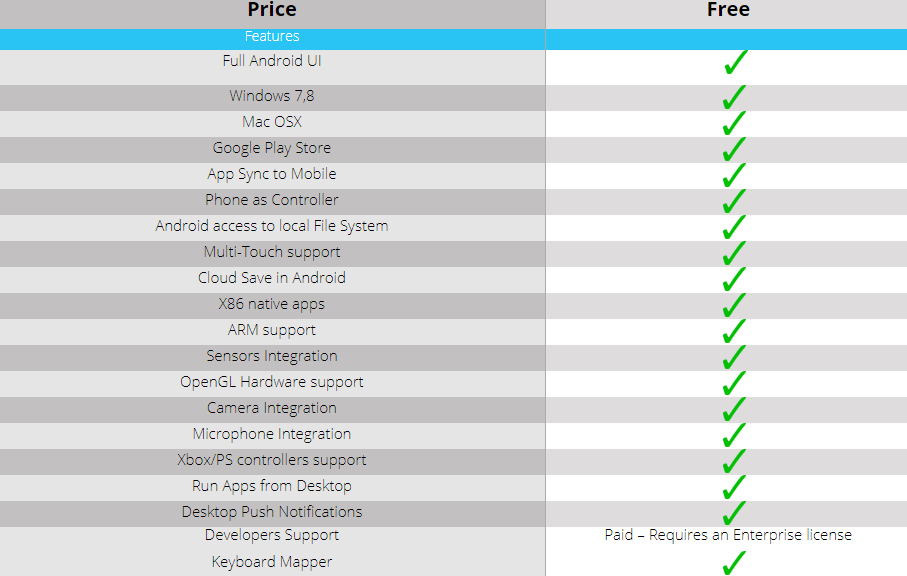
Download and install WhatsApp for PC
It provides all these rich features absolutely free of charge. Also, it has a lot of storage space, so you don’t have to worry about running out of space when you download an app. Now you must follow the steps described below religiously in order to get the WhatsApp Messenger app on your PC.
Storage space on a phone enables the user to download apps. When a phone has limited storage, the user has to be selective about the apps they download.
Storage enables app downloads, which can be frustrating for users who want to have a lot of apps. Storage also enables the user to keep a lot of data on their phone, such as photos and videos. This is especially important for users who take a lot of photos and videos.
- You first have to go to the official website of Andy Android emulator and download it from there
- Now you need to run the program in order to get it installed
- For a successful installation, you will have to make sure that you follow the instructions carefully
- When the emulator gets successfully installed, you will be ready to use it
- Double click on the icon to open it from the desktop and mobile devices.
- Now type in the name of the app in the search box
- When it comes up with the result, click on the relevant one and click install
- The app will start downloading and at the end of it the installation process will start automatically
Some related topics
- 7 Best Laptops for Students under $500 to $1000
- Mind Mapping: A Practical Guide to Improve Brain Function, Organize Ideas and Boost Creativity
- Free USB Removal tools and best alternatives to Eject your USB safely
- 8 Best Writing Apps for Serious Content Creators
- 9 Best list of Search engines to consider for better rank
When the installation is complete, you will have the app ready to be used on your PC.
There are a variety of entertainment mobile apps available today. Apps such as Netflix, Hulu, and Amazon Prime Video offer a wide variety of movies and TV shows to choose from.
Other apps, such as Spotify and Pandora, offer a wide variety of music to listen to.
And still other apps, such as Minecraft and Candy Crush, provide hours of fun and challenging gameplay. Whatever your interests, there is sure to be an entertainment app to suit your needs.
Is the Andy Android emulator safe?
The Andy Android emulator is safe to use. It is based on VirtualBox and lets you run Android apps in a safe, separate environment.
There is no simple answer to this question. Some people believe that the Andy Android emulator is safe, while others believe that it is not. There is no definitive answer either way.
Those who believe that the Andy Android emulator is safe argue that it is a reliable and trustworthy way to run Android apps on a PC. They say that it is a well-designed and well-coded emulator that is regularly updated with security fixes.
Those who believe that the Andy Android emulator is not safe argue that it is not as well-designed as other emulators, and that it is not as well-coded.
They say that it is not as safe as other emulators because it is not updated as often with security fixes. Ultimately, it is up to the individual to decide whether or not they believe that the Andy Android emulator is safe.
While the original intention of the Andy Android emulator might have been legitimate, its safety is questionable due to past reports of malware inclusion.
Here’s a breakdown of the concerns:
- Reported instances: In 2018, a user reported that the downloaded Andy installer included a cryptocurrency mining program that ran in the background without user consent. This raised concerns about the trustworthiness of the software.
- Lack of transparency: The official Andy website doesn’t explicitly address these concerns, leaving room for doubt about its current practices and potential risks.
While these reports are not recent, the lack of clear information and past issues raise significant red flags. It’s crucial to prioritize the safety of your device and personal information.
Therefore, we cannot recommend using the Andy Android emulator due to the potential security risks involved. Instead, consider alternative and well-established emulators with a strong reputation for user safety and transparency. You can search for alternatives like BlueStacks or LDPlayer, which are more widely used and have a better track record in terms of security.
Remember, prioritizing security and reliability is paramount when installing any software on your device.
Is Andy OS safe?
There is no clear answer as to whether or not Andy OS is safe. Malware and viruses have been known to get into the operating system, and users’ personal information has been stolen after they used the OS. However, some users claim to have used Andy OS without any problems.
Ultimately, it is up to the individual to decide whether or not they feel comfortable using the operating system.
What is mobile computing?
Mobile computing means being able to use a smartphone, tablet, or laptop to access information and programs. Mobile computing has revolutionized the way we work, play, and communicate. It allows us to be connected to the internet and to each other, no matter where we are. Mobile computing has made it possible for us to stay connected and productive while on the go.
Conclusion: Bridging the Gap: WhatsApp on Your PC with Andy (Alternative Options Recommended)
Congratulations! You’ve successfully navigated the process of installing WhatsApp Messenger on your PC using the Andy Android Emulator. Now you can enjoy the convenience of using WhatsApp on a larger screen, seamlessly integrate it into your workflow, and experience enhanced comfort during extended conversations.
However, it’s important to exercise caution. While this guide provided instructions for Andy, recent concerns regarding its safety have come to light. Due to these concerns, we cannot recommend using Andy for this purpose.
Thankfully, several alternative Android emulators offer a safe and reliable experience. Popular options like BlueStacks and LDPlayer have established reputations for user safety and transparency. Consider exploring these alternatives to ensure a secure and enjoyable experience using WhatsApp on your PC.
Remember, prioritizing security and reliability is crucial when dealing with any software installation. By following these guidelines, you can leverage the power of Android emulators to enhance your WhatsApp experience on your PC without compromising your device’s safety.







